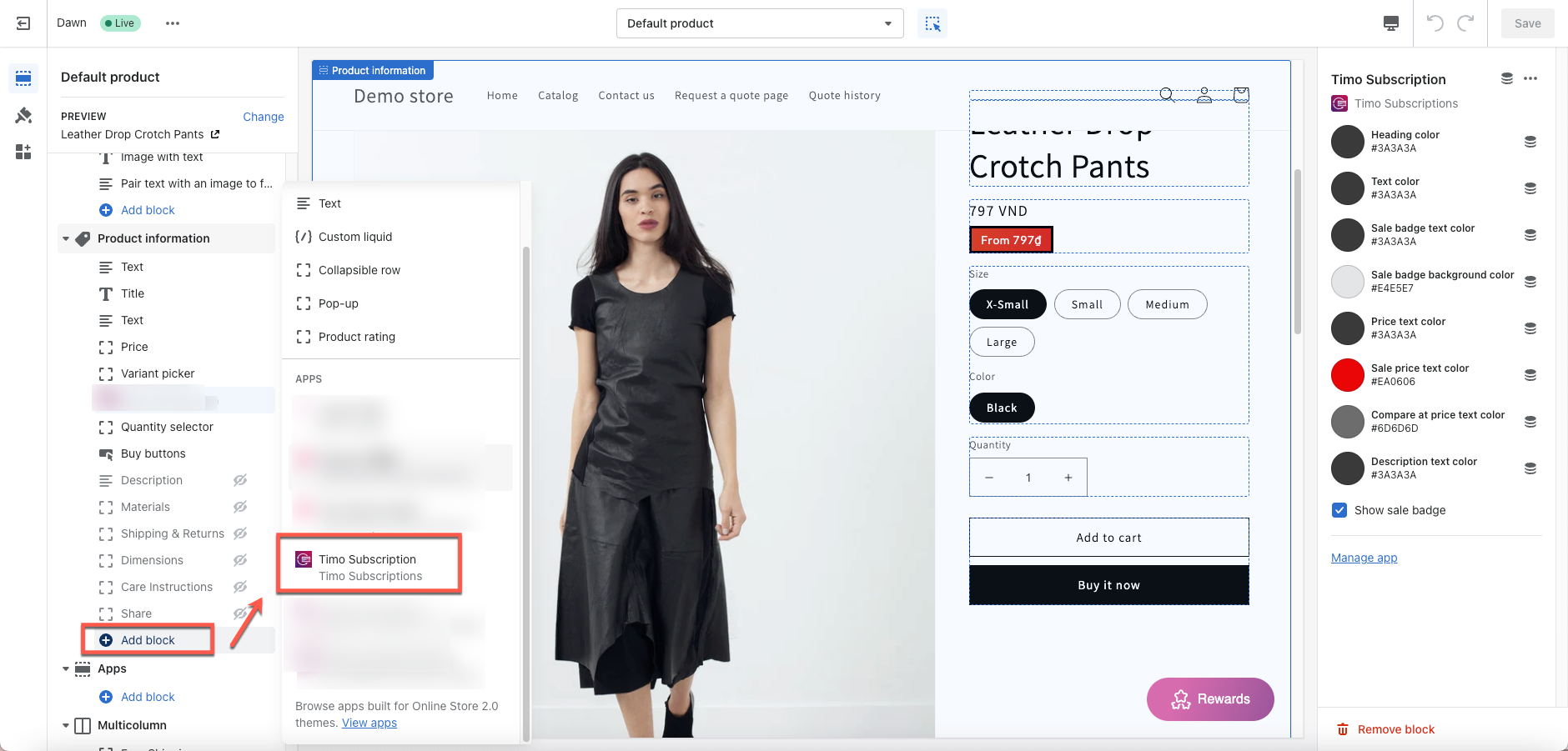This feature is helpful if you want to set up this app carefully on an unpublished theme before publishing it.
Create theme backup
The app will apply a few changes to your theme. Before integrating our app to your Shopify theme, we strongly recommend you create a theme’s backup. The steps to create a backup are as follows.
Steps
- From your Shopify admin panel, go to Themes.
- In the Actions button, select the Duplicate option.
- Shopify will generate a copied theme automatically. It is the backup of your current one!
Enable app block on your theme
If you do want to test the app functionalities before publishing, you should select an unpublished theme to apply the app. You should not choose the current LIVE theme in this case.
Steps
- Form the app admin page, click Settings > Theme setup
- Click Go to Theme Editor button > navigate to the page and section where you want to add the app block
- Click Add block > from the drop-down menu in the Apps section, select the app block of Timo Subscription app
- Drag and drop the app block to move the widget to the position you want
- Click Save to update changes
- Preview the theme and check the widget on the front store
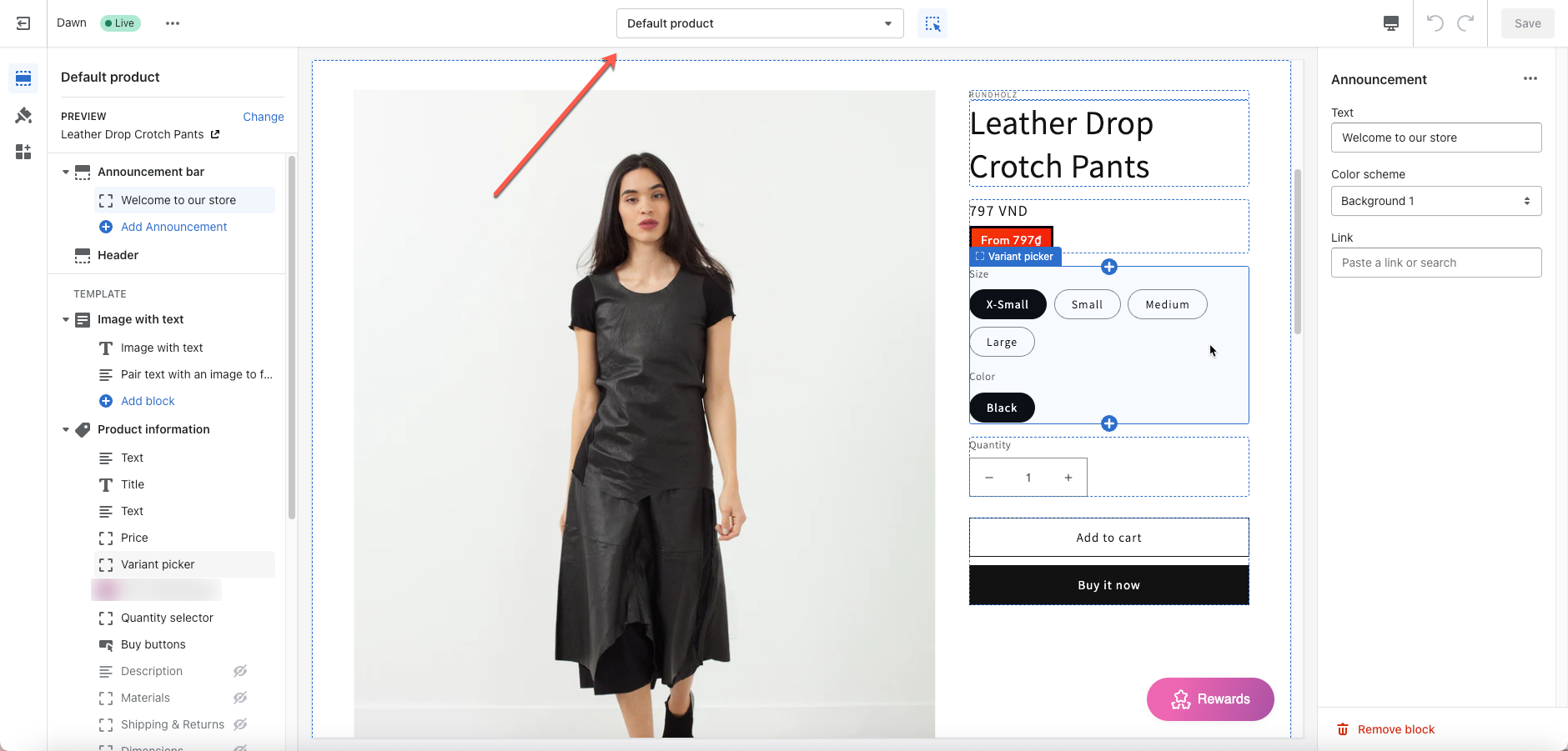
After this step, you are supposed to:
- Make sure that your Shopify store is being connected to a supported payment gateway.
- Create your first selling plan.
If you have any questions or concerns, don’t hesitate to contact us at apps@globosoftware.net. We are always willing to help with all sincerity.