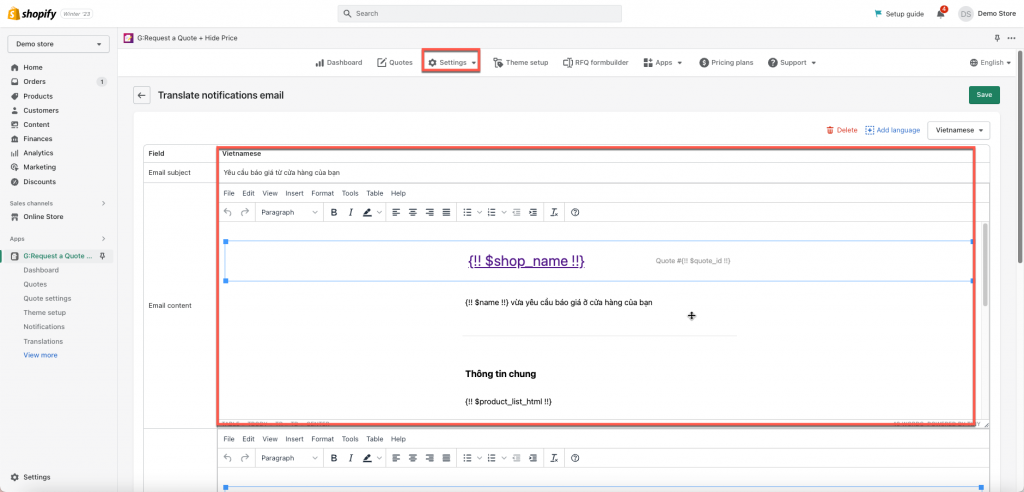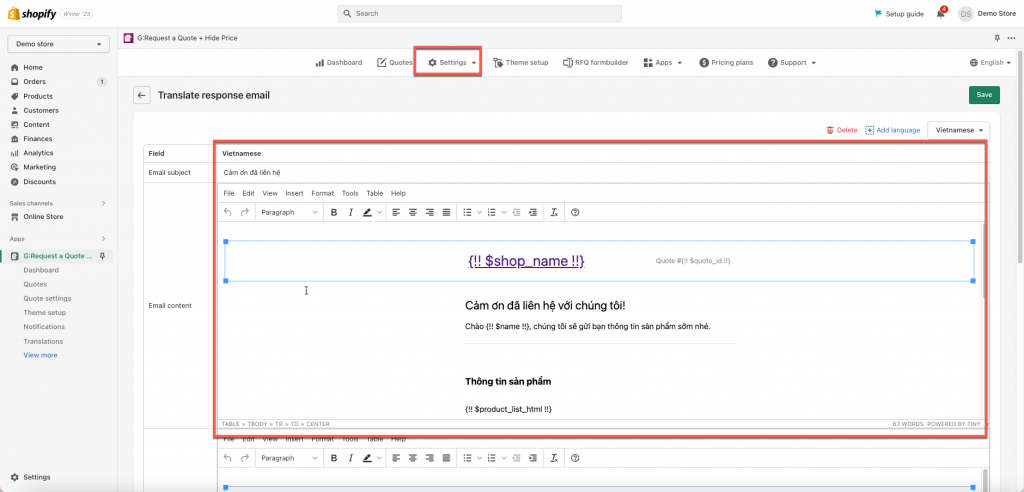In this article, you will see how to translate your email notifications in our app. It is possible to manually manage the content of the emails depending on the language on the front store.
- Notification email: translate the emails sent to admin
- Auto response: translate the emails sent to customers
Mail notification translation
- From app admin page, click Settings > Translations > Mail notification
- Click Add language and choose the language you want in the popup
- Edit email template in target language
- Click Save to update the changes
Auto response translation
- From app admin page, click Settings > Translations > select Auto response email
- Click Add language and choose the language you want in the popup
- Edit the email template in target language
- Click Save to update the changes
If you do encounter any difficulty while proceeding these steps, don’t show any hesitation to contact us promptly via the email address apps@globosoftware.net