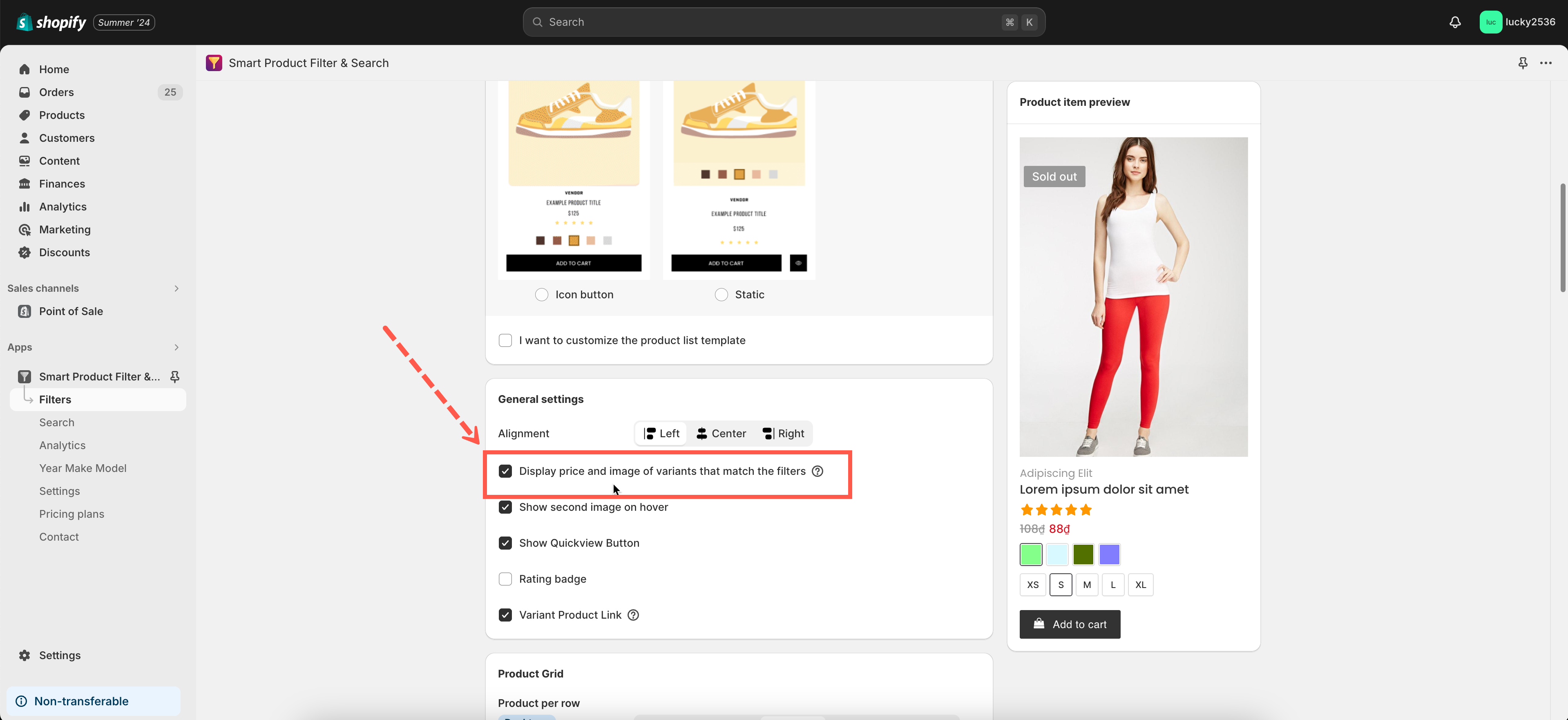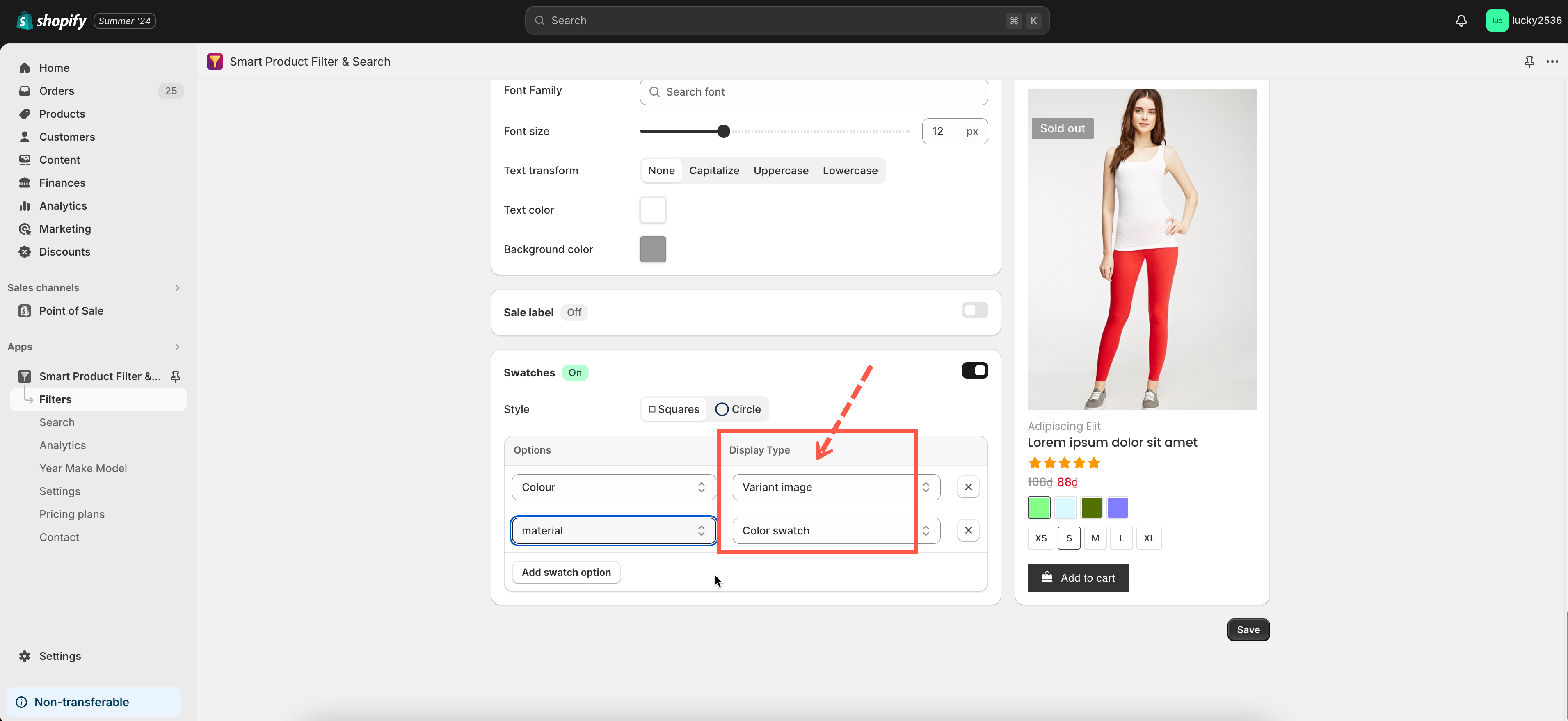Our app provides a feature to show up the selected product variant image when customer chooses a variant value. To set up this function, you must follow two steps below.
- Step 1: Enable displaying selected variant image option.
- Step 2: Configure to show up color swatches under the product. This is a required step.
Note: This feature is available only when App layout is applied.
Steps to manage
- In the app’s left navigation, click on Filters.
- Go to the Product Grid tab.
- Scroll down to the General Settings section.
- Tick on the Display price and image of variants that match the filters box.
- Scroll down to the Swatches section (at the end of this setting page).
- Set a color product option. Note: This function only works with Variant Image/Color swatch display type
- Click Save to finish.
If you have any questions or concerns, please don’t hesitate to reach out at contact@globosoftware.net. We are willing to help you with all sincerity.