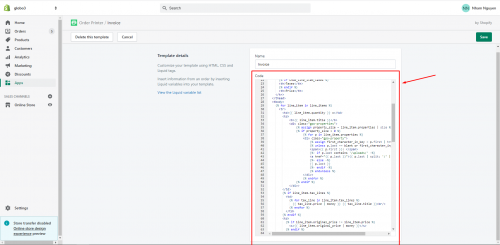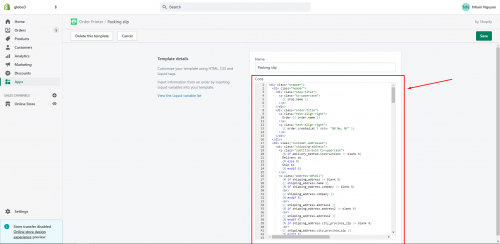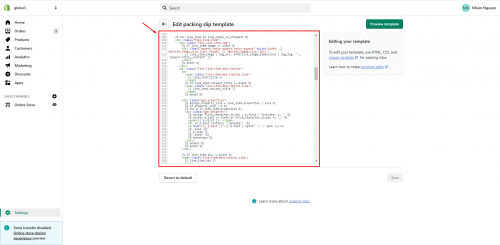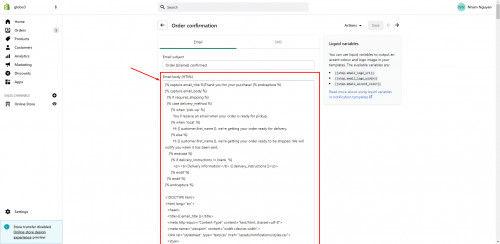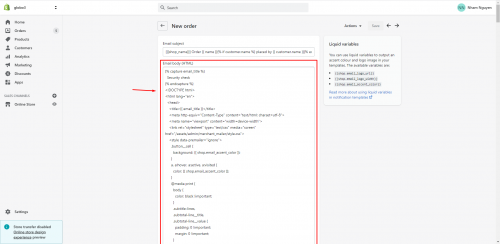Order invoice
Our Product Options app supports Shopify’s Order Printer app that quickly prints custom invoices for all your orders.
Steps:
- From Shopify admin, click Apps
- From the app list, select Order Printer
- Click Manage Templates > Invoice
- Click this button to download the Order invoice template: Download order invoice template
- Paste the code from the downloaded file to Template details
- Click Save to finish
Packing Slip
Approach #1
Our Product Options app supports Shopify’s Order Printer app that quickly prints custom packing slip for all your orders.
Steps:
- From Shopify admin, click Apps
- From the app list, select Order Printer
- Click Manage Templates > Packing slip
- Click this button to download the Packing slip template: Download packing slip template
- Paste the code from the downloaded file to Template details
- Click Save to finish
Approach #2
Steps
- From your Shopify admin, click Settings
- Click Shipping and Delivery > scroll to Packing Slip template
- From Packing Slip template > click Edit
- Click this button to download the Packing slip template: Download packing slip template
- Paste the code from the downloaded file to Edit packing slip template
- Click Save to finish
Order confirmation template
This is the email a customer will receive from your store when he places an order. By default, the Shopify order confirmation email is tailored towards shipping orders. To show option information, we recommend updating your order confirmation template by following the instructions below.
NOTE: If you have already modified your email templates, do not copy and paste the code shown below.
Steps
- From your Shopify admin, click Settings
- Select Notifications.
- In the Customers notifications section, click Order confirmation.
- Click this button to download the Order Confirmation template: Download order confirmation template
- Paste the code from the downloaded file to the Email body (HTML) box.
- Click Save to finish.
Staff order notification
This is the email which the store owner will receive from Shopify when a customer places a new order.
Steps
- From your Shopify admin, click Settings
- Select Notifications.
- Scroll down to the Staff order notifications section.
- Click New order.
- Click the button below to download the New Order template: Download new order template
- Paste the code from the downloaded file to the Email body (HTML) box.
- Click Save to finish.
If you do encounter any difficulty while proceeding with these steps, don’t hesitate to contact us promptly via the email address contact@globosoftware.net
We are always willing to help with all sincerity!