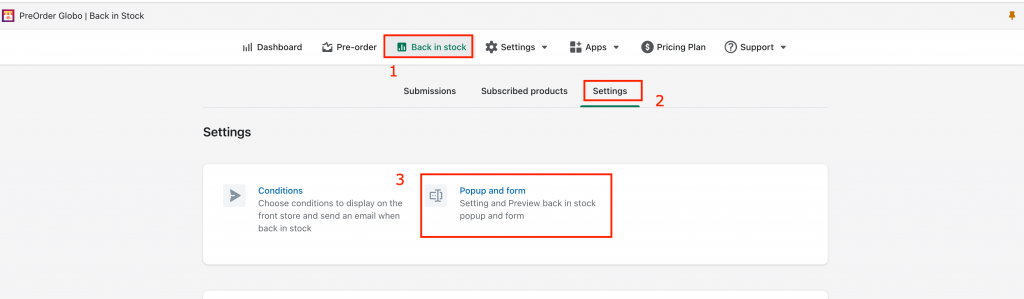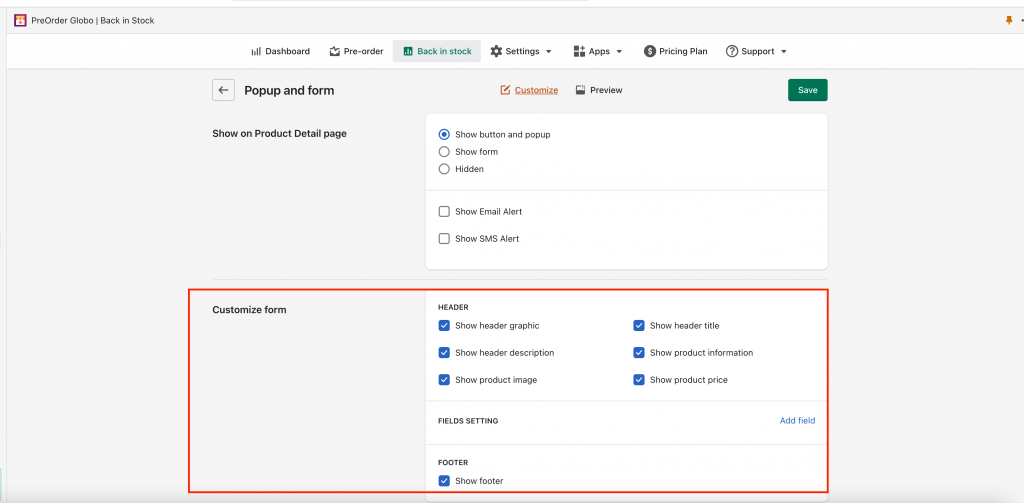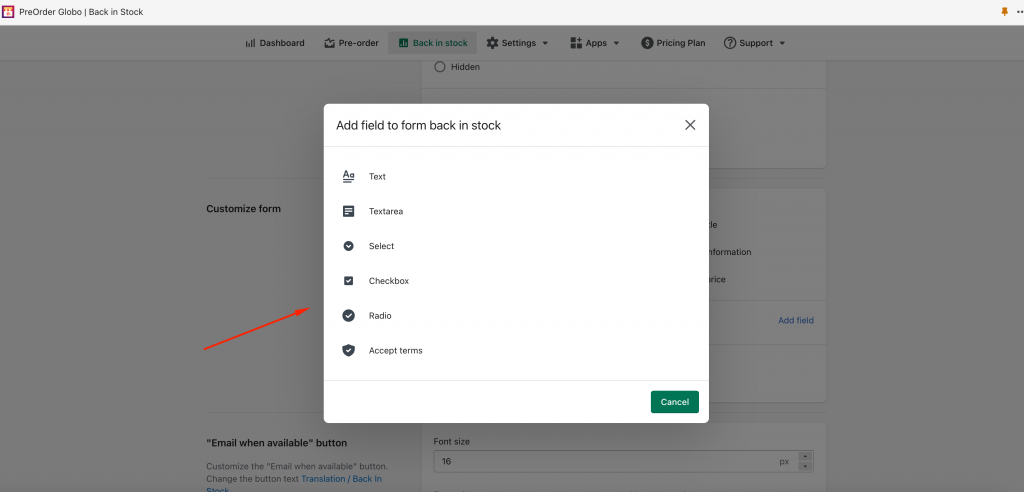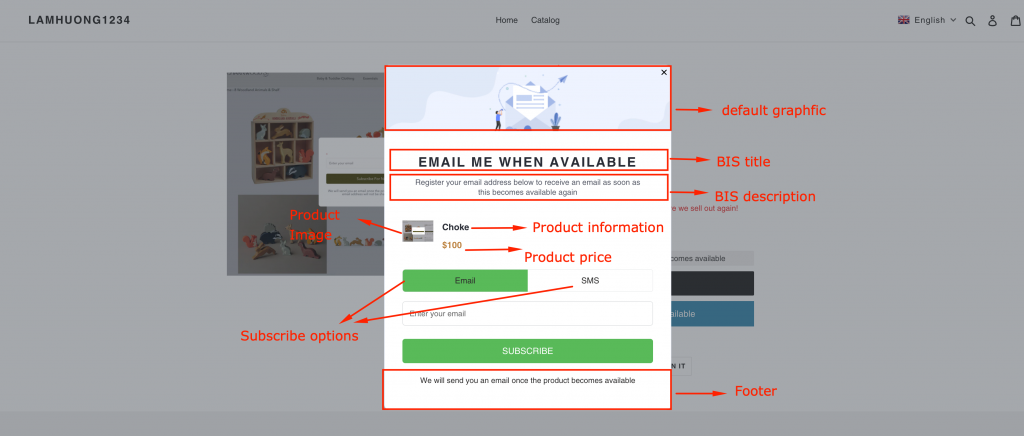Steps
- From the app admin page → Click Back in stock
- Select Settings
- Select Popup and form
- On the Popup and form window, scroll down to Customize form, there are 3 main sections: Header, Fields setting, Footer
Header
- You can toggle on/off the checkbox to show/hide options such as graphfic, product information,… (see screenshot below)
Fields setting
- Click Add field button
- Select fields you want to show for the form
Footer
- You can turn on/off to show footer similar to the header section
For example, below is each section in the back-in-stock form
Note: after making changes, click Save to finish.