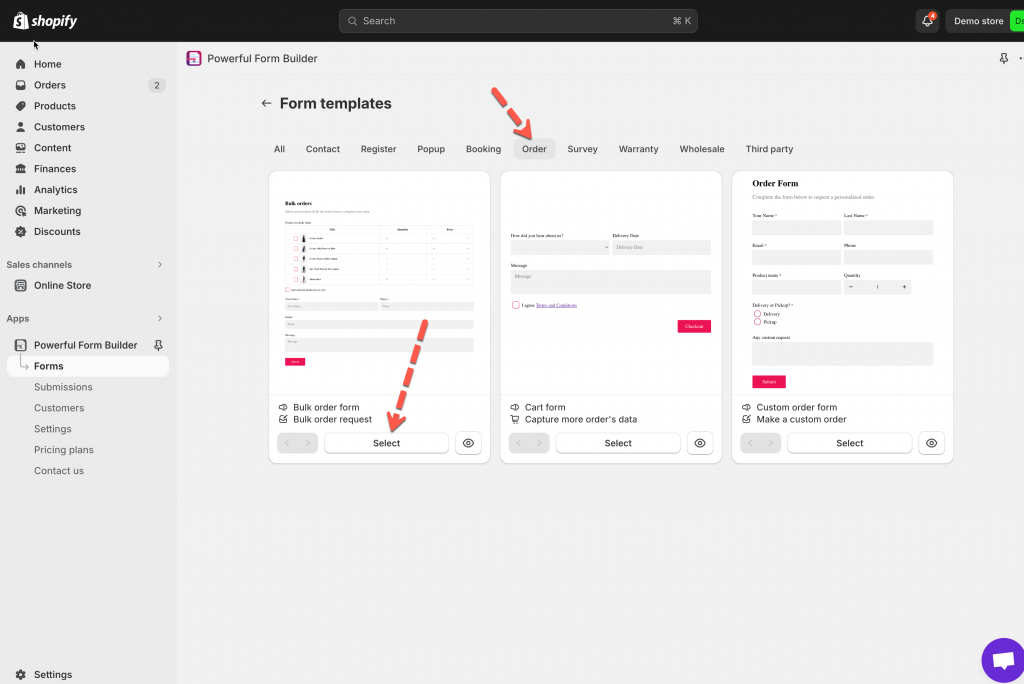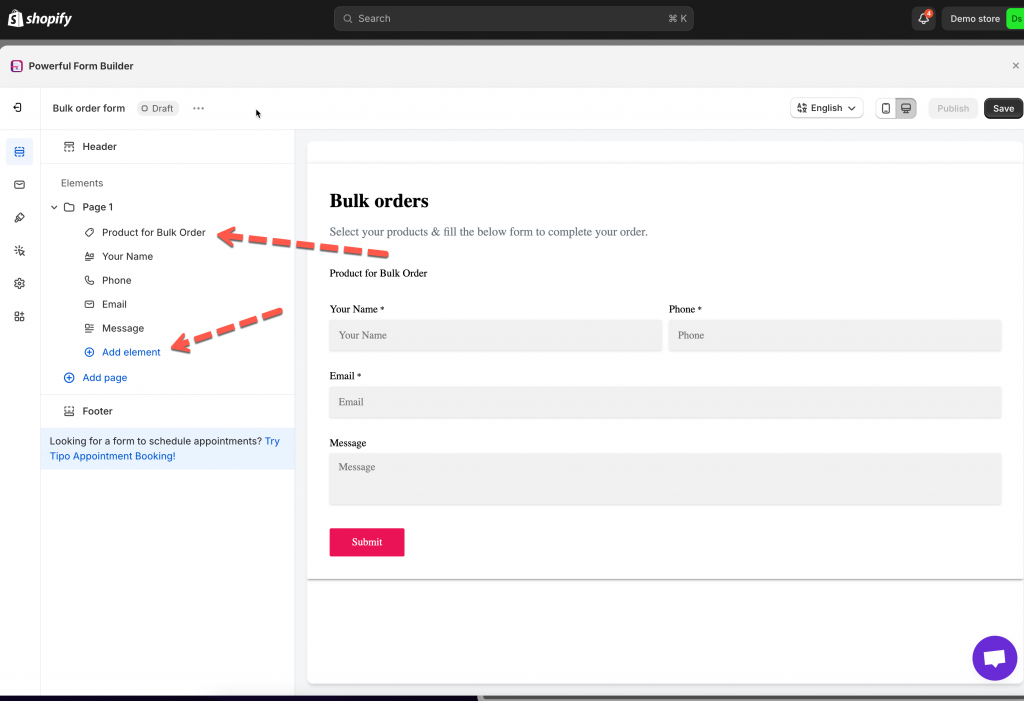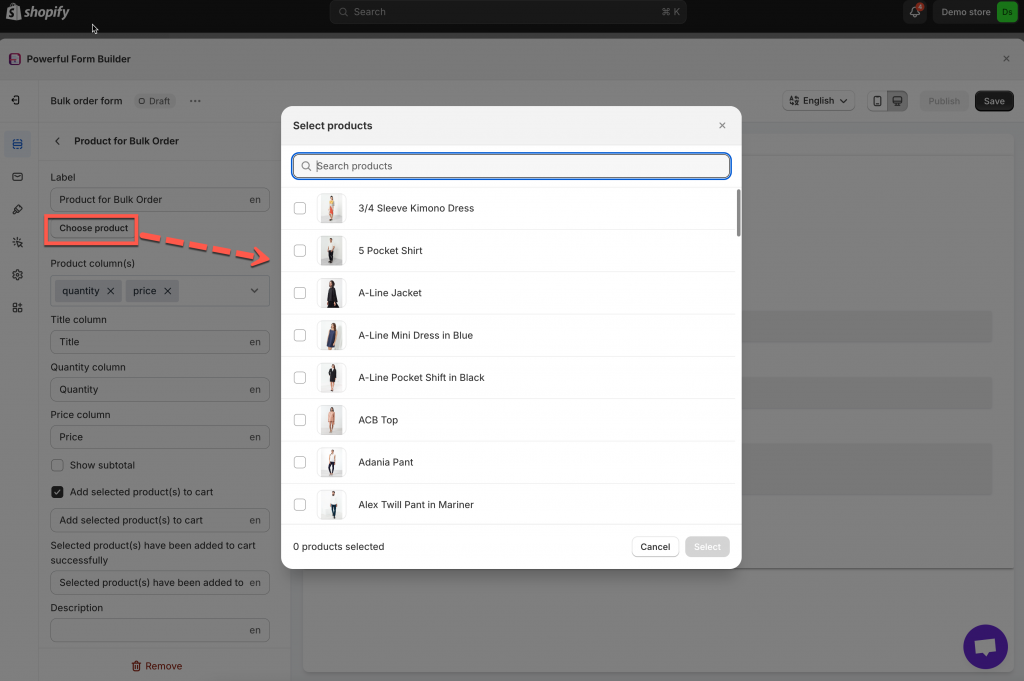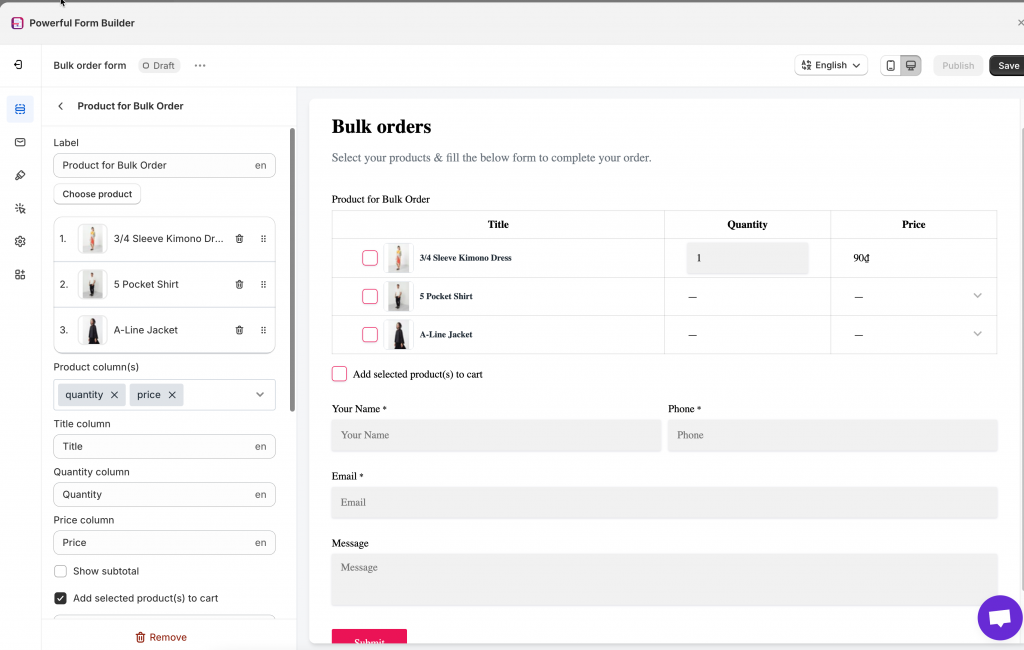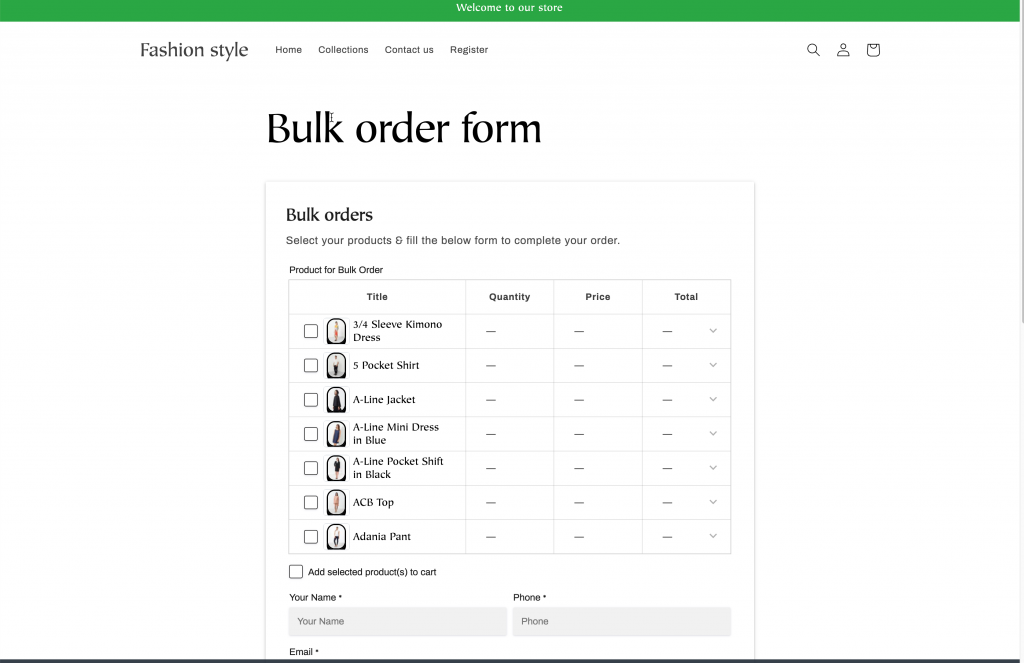Bulk order form allows you add specific products from your store backend to the form and display them as option to select.
Note: Bulk order form is only available in paid plan of our app
Step to manage
Add a bulk order form
Please follow our steps below to create a bulk order form
1. Open the app > click Forms > click Create new form button
2. In the template list, select Order > choose Bulk Order form
3. Add products to this form (see detailed guideline below)
4. Set up other needed form elements
5. Click Save to finish.
Add products to bulk order form
1. Click Products for Bulk Order element
2. Click Choose product button > tick on the corresponding checkbox to select any products to showcase on this form. The list of selected items will appear under the Choose product button. You can delete or change the position of each product.
3. Select the product information in Product column(s). They are quantity, price, and total
4. Enable Add selected product(s) to cart option if you want to allow customers adding selected items to the cart page
5. Click Save to finish
Note:
- Each store can only create only one bulk order form.
- This form type is only available on the app’s PAID plans.
To show the form on front store, please view this guide: Display a form on Shopify front store (globo.io). This form type is special so we recommend you contact the support team at [email protected] to ask for further assistance.
Result on the front store:
Tutorial video
If you do encounter any difficulty while proceeding these steps, don’t show any hesitation to contact us promptly via the email address [email protected]
We are always willing to help with all sincerity!