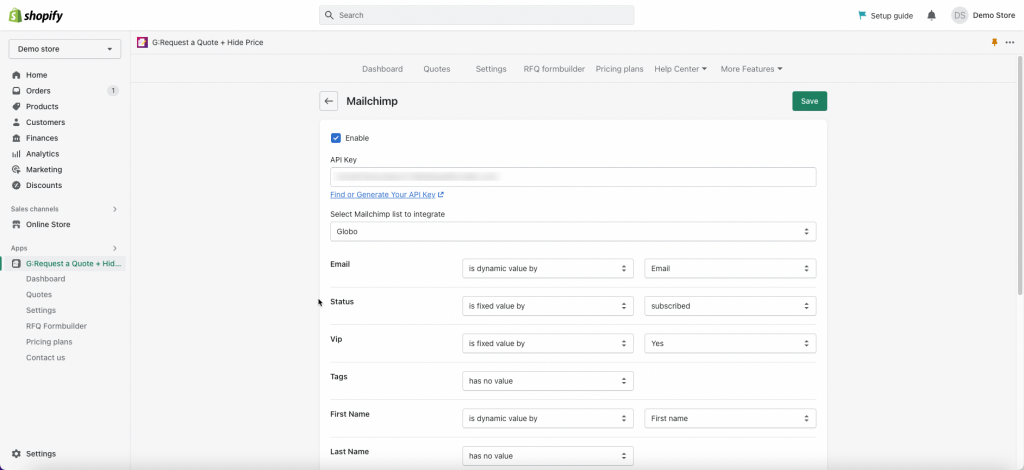Step1: Find or generate your API key
Follow this guide to generate Mailchimp API key
Steps 2: Map RFQ Form data to Mailchimp
Steps to manage
- From the app admin page > Settings > Third Party Integration
- In Third Party Integration, select Mailchimp > tick on the checkbox Enable to enable the feature
- In the API field, enter the API key generated from your Mailchimp account in step 1
- Select a list from Mailchimp in the dropdown
- Match the data of the field in Mailchimp to the values of the quote forms
- Click Save
For example: Based on the setting in the screenshot above, we have:
- The email added to Mailchimp profile will be the email entered in the email field of the form.
- The status of the new audience in the Mailchimp will always be Email Marketing – Subscribed.
If you do encounter any difficulty while proceeding these steps, don’t show any hesitation to contact us promptly via the email address apps@globosoftware.net
We are always willing to help with all sincerity!