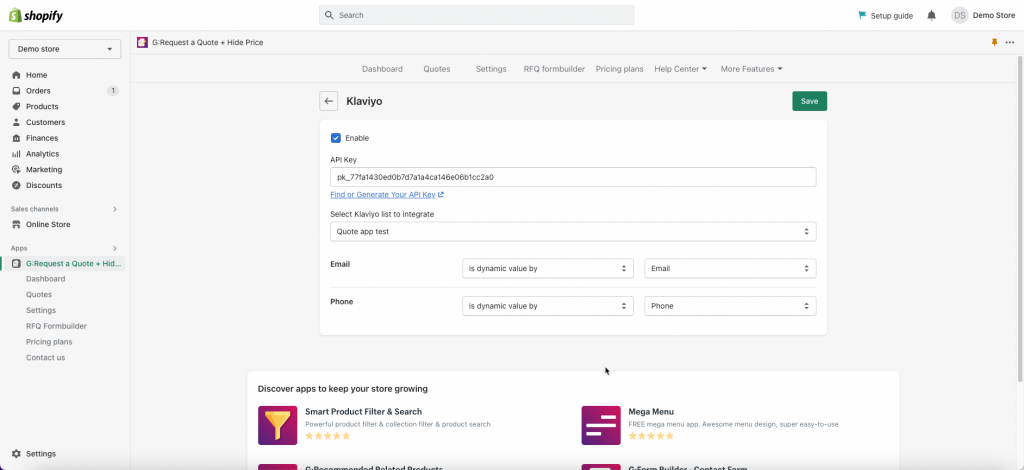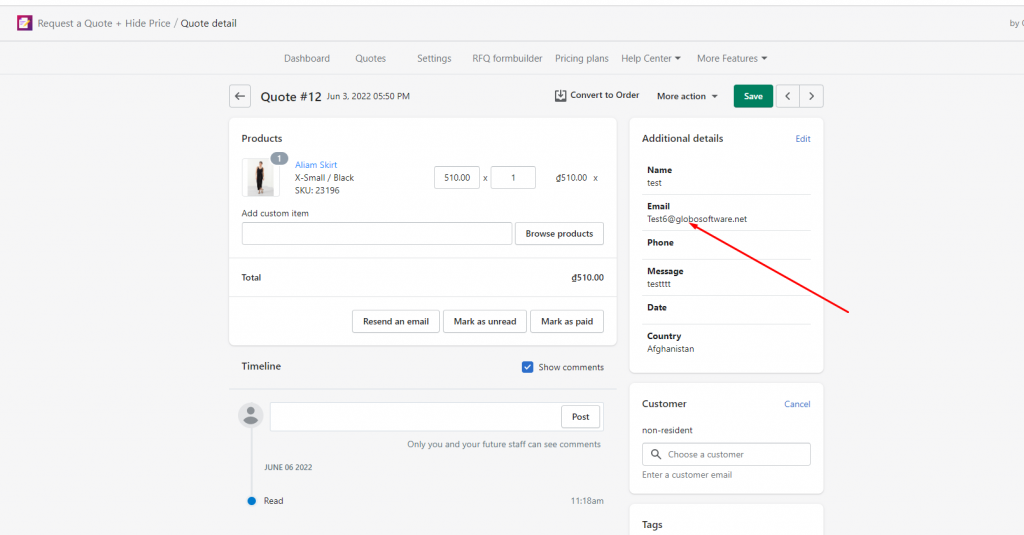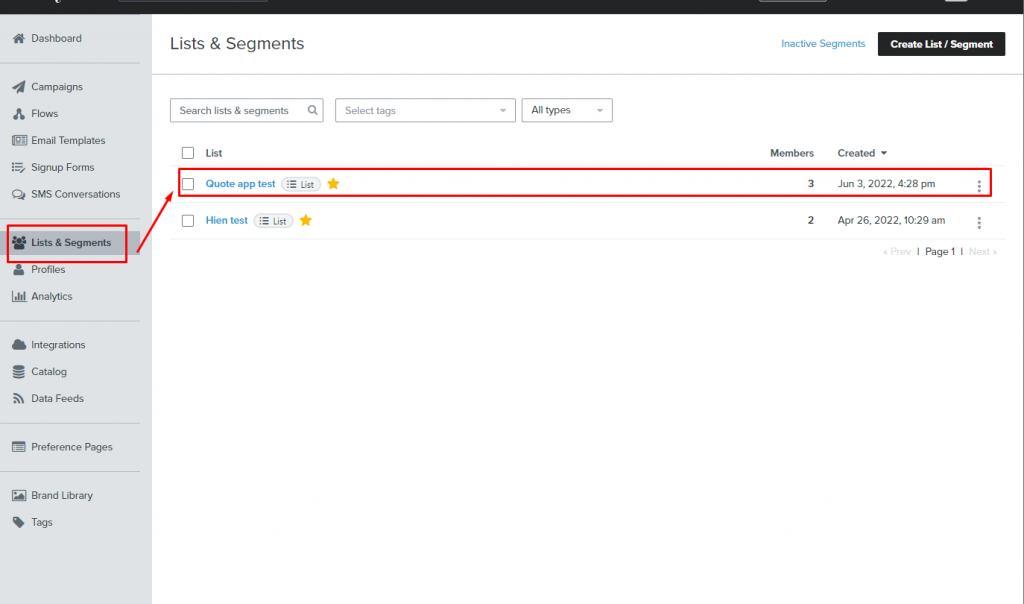Steps 1: Find or generate your API key
To create an AIP key, please follow this guide.
Step 2: map RFQ Form data to Klaviyo
Steps to manage
- From the app admin page > Settings > Third Party Integration
- In Third Party Integration, select Klaviyo > Tick on the checkbox Enable to enable the feature
- In API field field, enter the API key generated from your Klavito account.
- Select a list in Klaviyo to connect the data from RFQ Form to
- Select the value of the form on the right to connect to the Klaviyo data on the left
- Click Save
- Now check the data in Klaviyo after the quote is submitted.
For example: Email (in the Klaviyo) is dynamic value by the Email field on the RFQ form
Here is an example of a quote in the app:
The email is added to the list in Klaviyo.
If you do encounter any difficulty while proceeding these steps, don’t show any hesitation to contact us promptly via the email address apps@globosoftware.net
We are always willing to help with all sincerity!