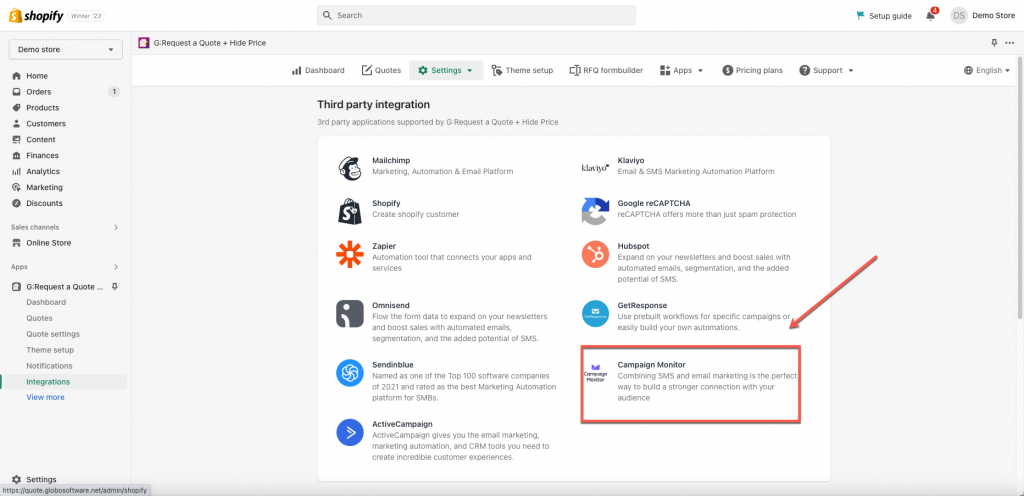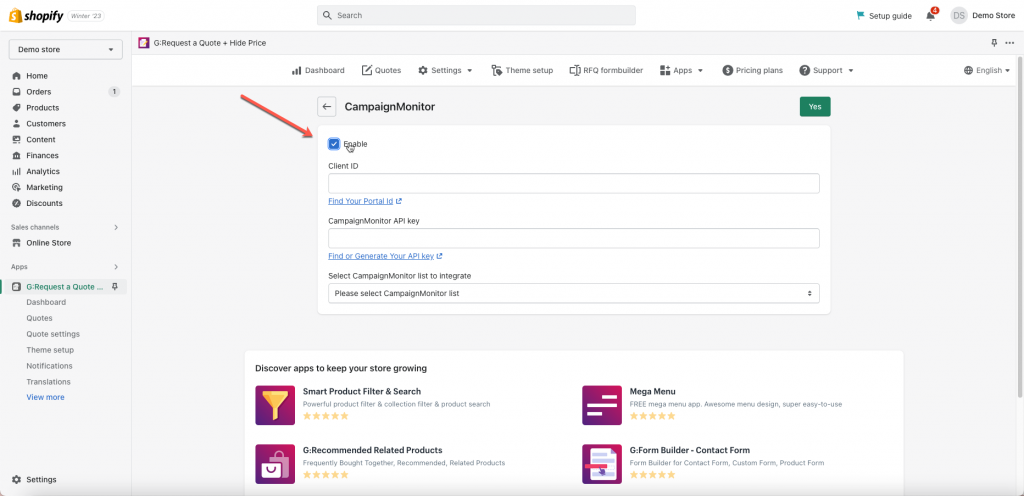In Campaign Monitor:
Step 1: Find or Generate Campaign Monitor API Key and Client ID
Please follow this link to find your API key.
In G:Request a Quote + Hide Pricer app:
Step 2: Add Campaign Monitor API Key and Client ID to the app settings
- From the app admin page > Settings > Third party integration
- Click Campaign Monitor > tick on Enable checkbox and enter Client ID and API key field created in the Steps 1 above
- Select a CampaignMonitor list to integrate. Learn more about how to create a contact list in Campaign Monitor here
- Select the value of the Globo form (on the right) to connect it to the fields in Campaign Monitor (on the left)
- Click Save to update the changes
Note:
- The Email value is compulsory here to create a new profile in Campaign Monitor
- The other values are optional. Please map them based on your needs
- In Campaign Monitor, after the quote is submitted, the data will be added to Contacts > the selected contact list.
 If you do encounter any difficulty while proceeding these steps, don’t show any hesitation to contact us promptly via the email address apps@globosoftware.net
If you do encounter any difficulty while proceeding these steps, don’t show any hesitation to contact us promptly via the email address apps@globosoftware.net
We are always willing to help with all sincerity!