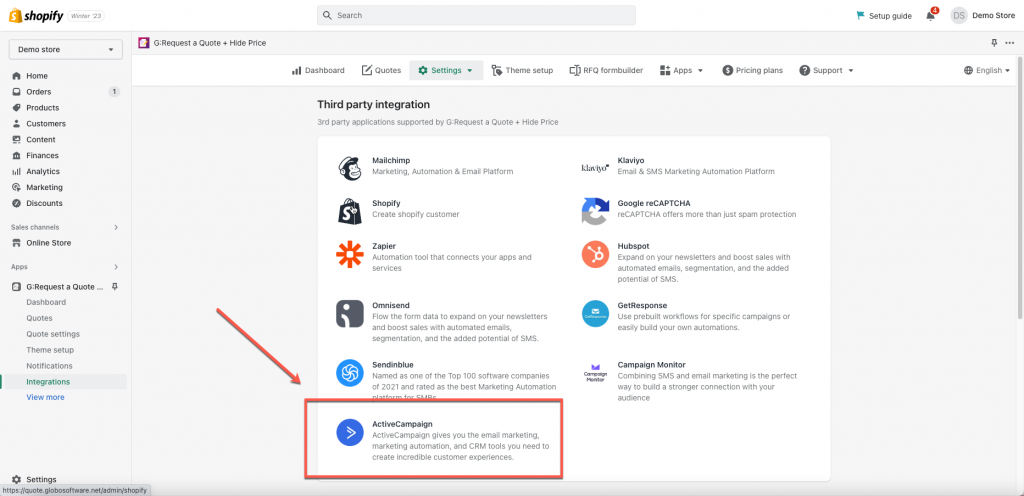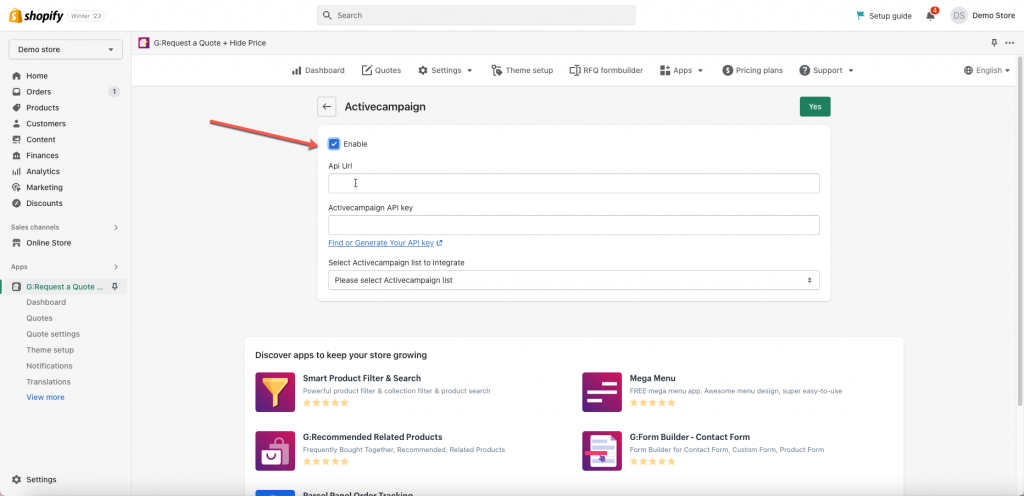In ActiveCampaign app:
Step 1: Find or Generate ActiveCampaign API Key and Api Url
Please follow this link to find your API key.
Step 2: Map the RFQ form data to ActiveCampaign
- From the app admin page > Settings > Integration
- Click ActiveCampaign > tick on checkbox Enable and enter ActiveCampaign API key and Api Url created in Steps 1 above
- Select a ActiveCampaign list to integrate. Learn more about how to create a contact list in ActiveCampaign here
- Select the value of the Globo form (on the right) to connect it to the fields in ActiveCampaign (on the left)
- Click Save to update changes
- Check the data in ActiveCampaign after the form is submitted
Note:
- The Email value is compulsory here to create a new profile in ActiveCampaign
- The other values are optional. Please map them based on your needs
In ActiveCampaign, after the Globo form is submitted, the data will be added to Contacts > the selected contact list.
If you do encounter any difficulty while proceeding these steps, don’t show any hesitation to contact us promptly via the email address apps@globosoftware.net
We are always willing to help with all sincerity!