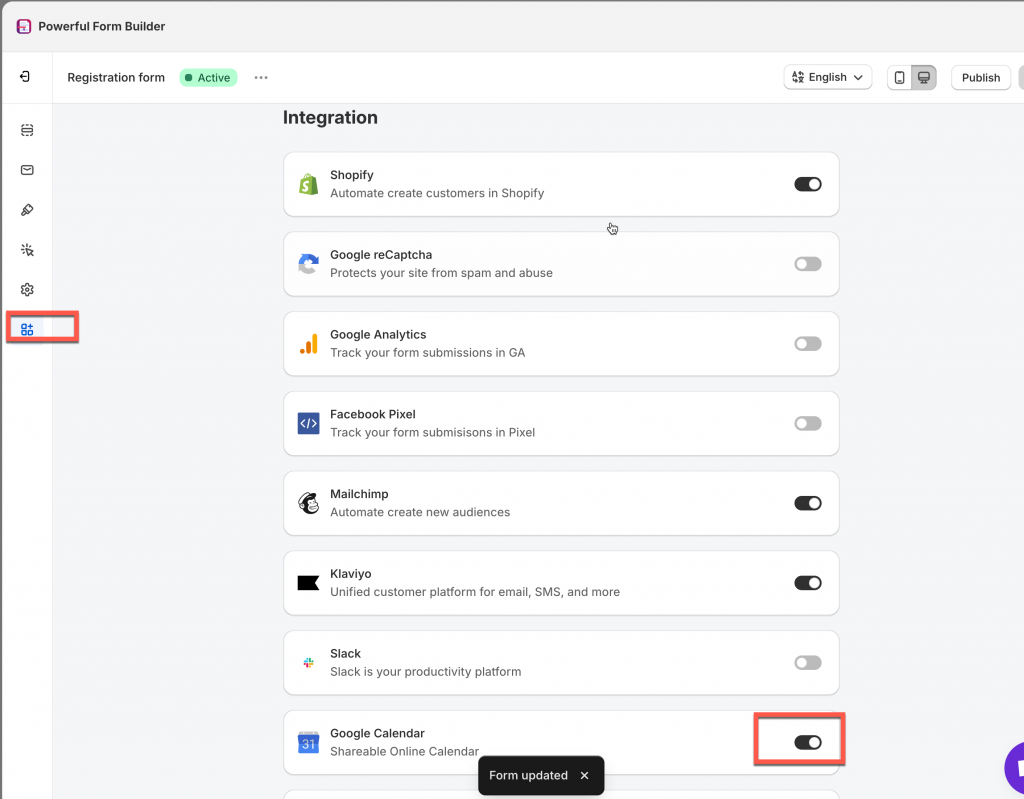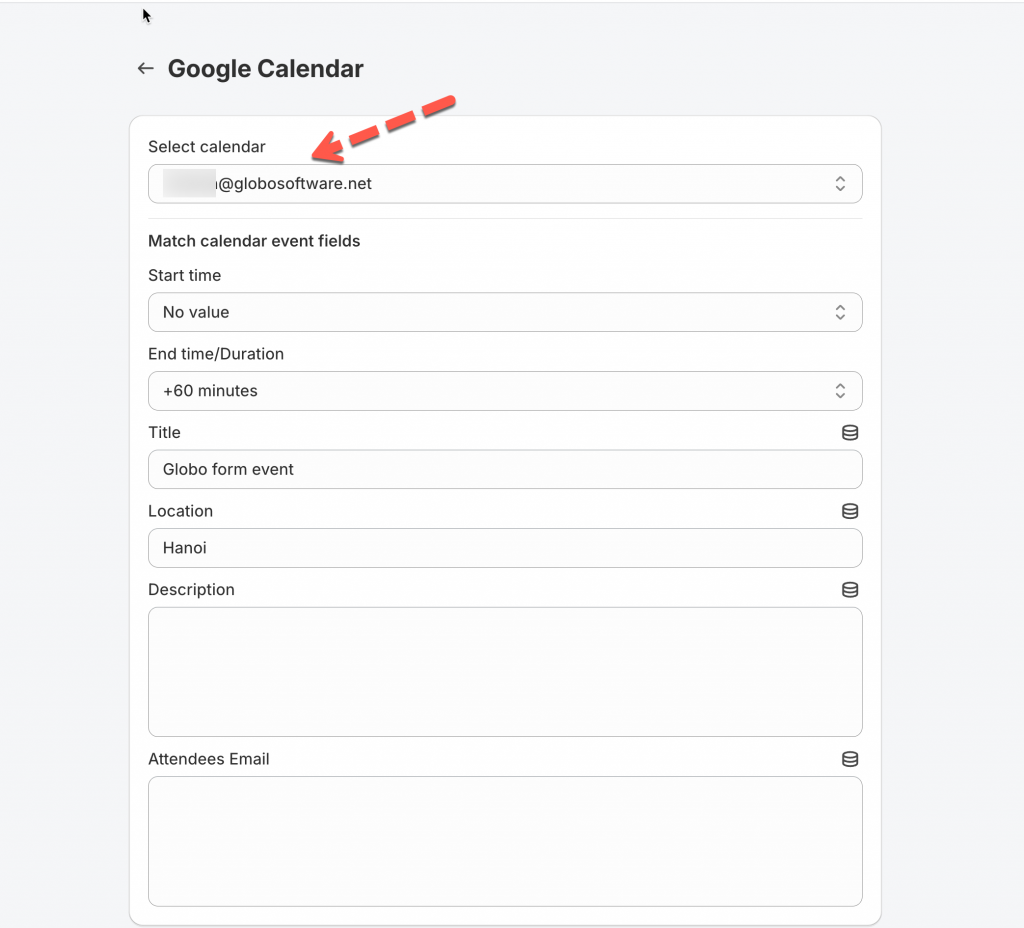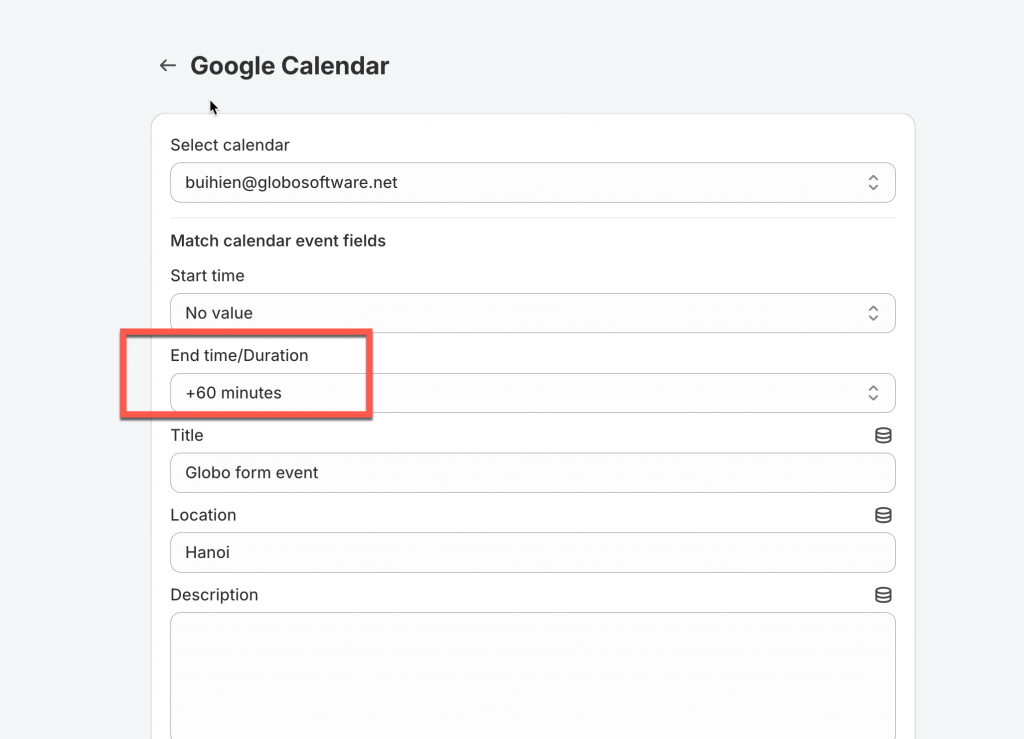1. Open the app > click Forms > open the form you want to edit
2. Click Settings > Integration > enable Google Calendar and click on it
3. elect Google calendar you want to connect > match calendar event fields with the data from Form Builder app. Click Form Inputs icon to show the variable from our app.
4. Click Save to update the changes
Check the event created after the form is submitted
Note:
- The Start time and End time/Duration value is compulsory here to create a new event in Google calendar
– Start time: the time the event will start on your Google Calendar
– End time/Duration: the time the event will end
For example: if the start time is 9 pm, the duration is +60 minutes => here is how the event time you will have
- The other values are optional. Please map them based on your needs
- After the form is submitted, the new event will be automatically added to the admin Google Calendar.
If you do encounter any difficulty while proceeding these steps, don’t show any hesitation to contact us promptly via the email address [email protected]
We are always willing to help with all sincerity!