Estimated reading time: < 1 min
The pinning feature helps to list products to the top of the search results if customers enter the assigned keywords in the search box.
Steps to manage
- From the app’s left navigation sidebar, click Search.
- Go to the Pinning tab.
- Click on the Add Pinning button.
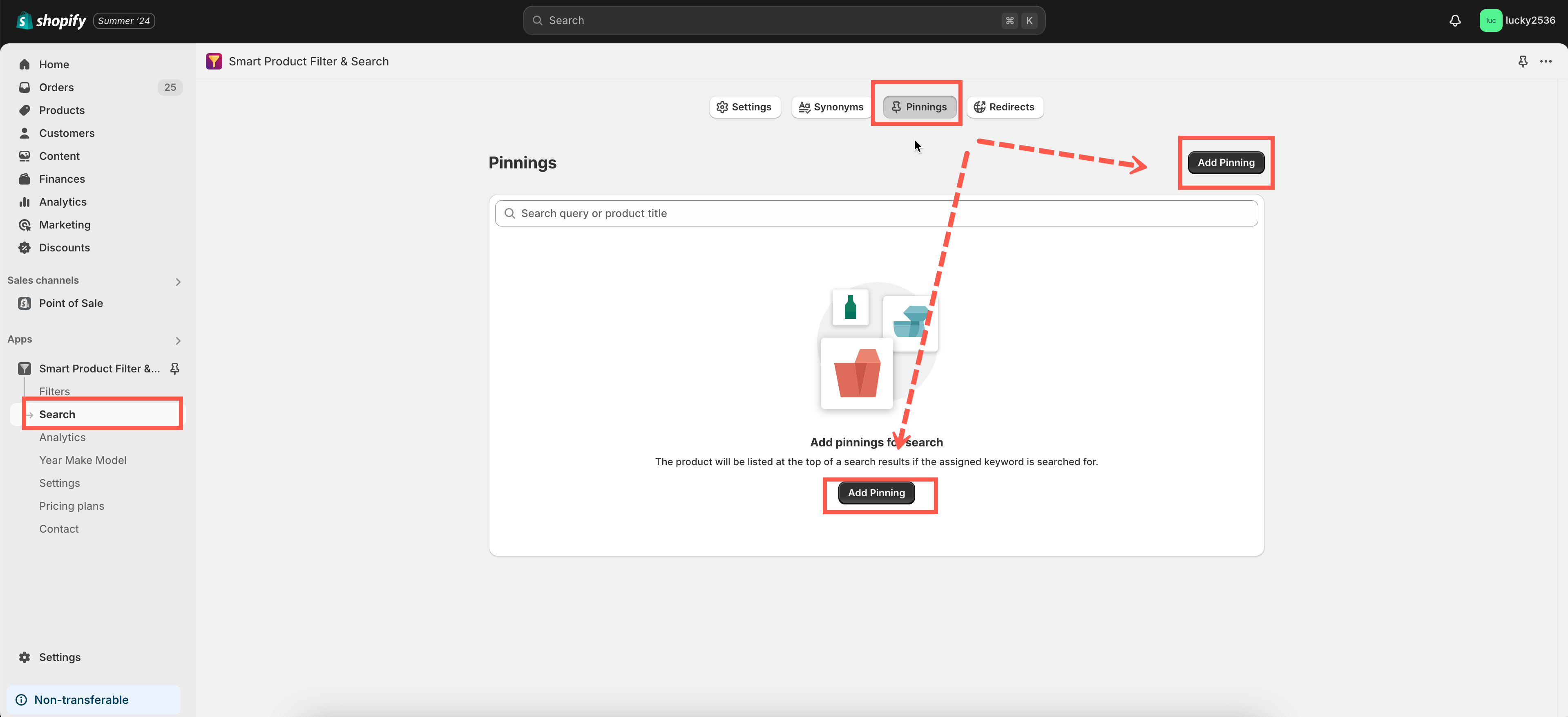
- On the Queries field, enter the list of keywords you want to assign.
- On the Search product field, ticket on the checkbox to select pinning products.
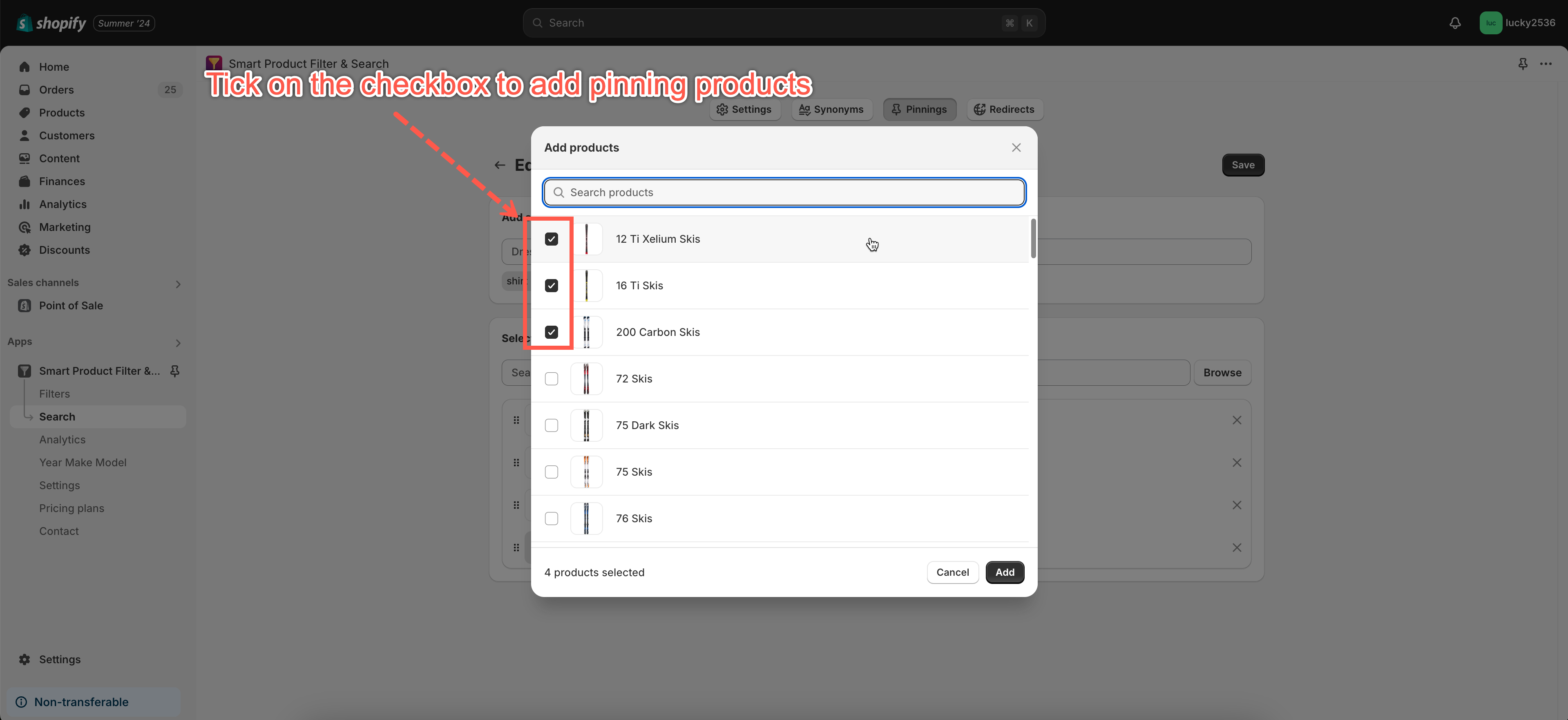
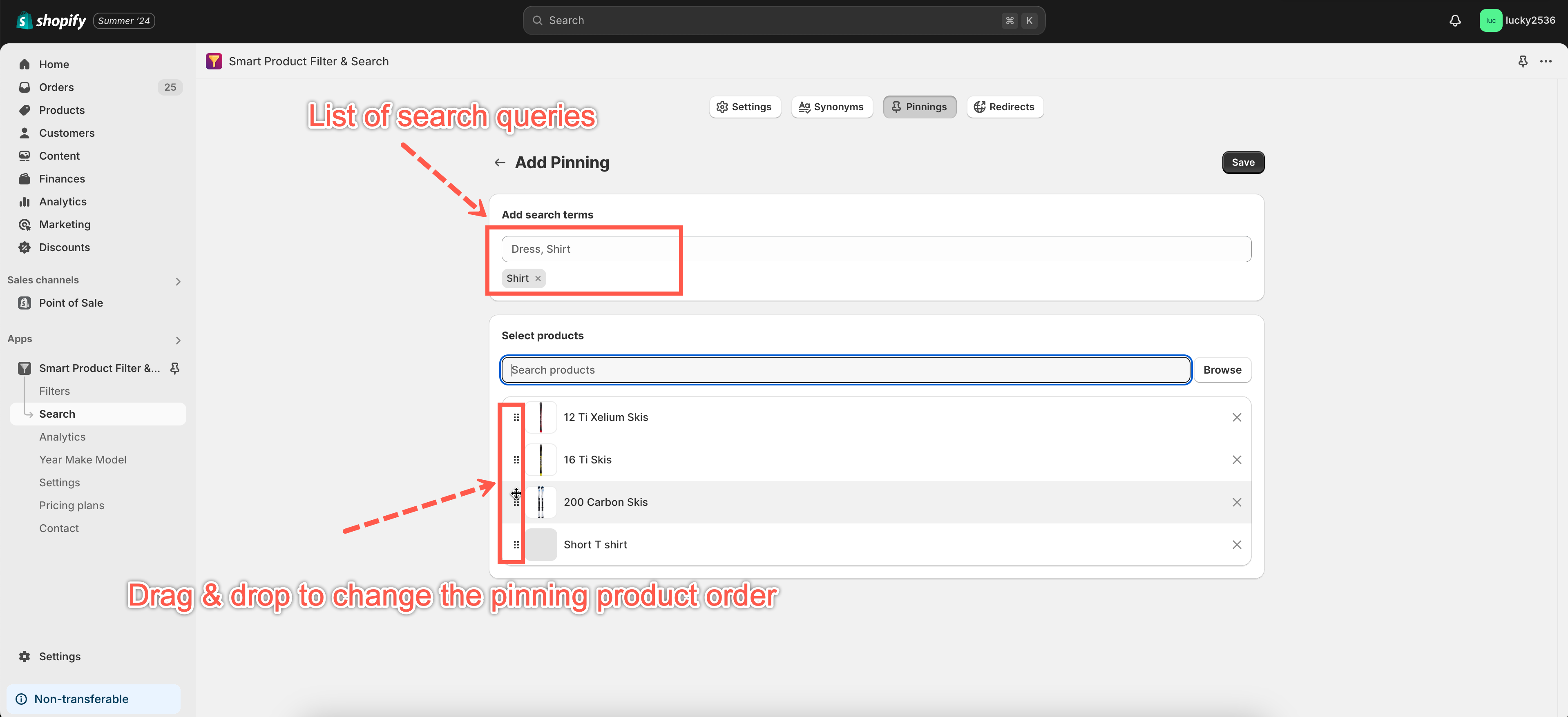
- Click Save to finish.