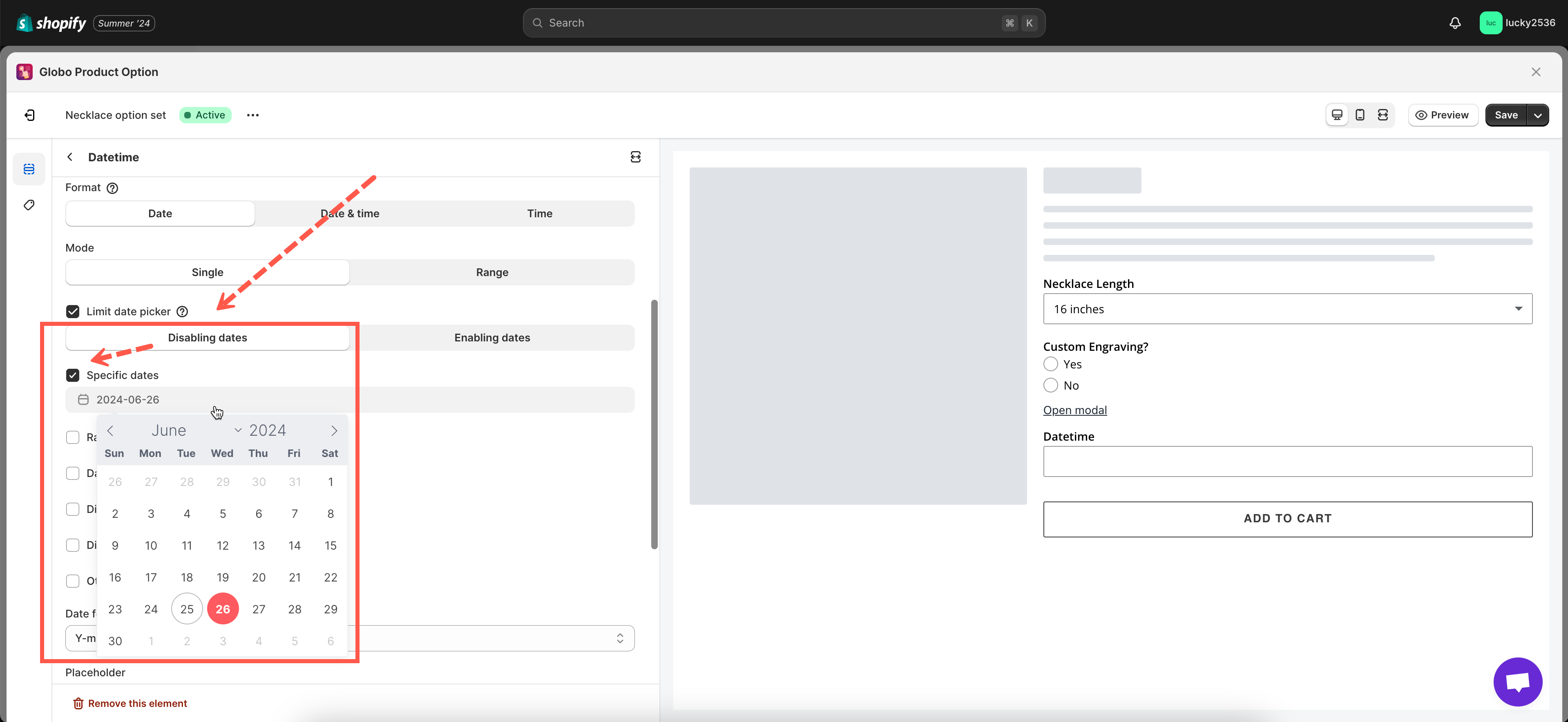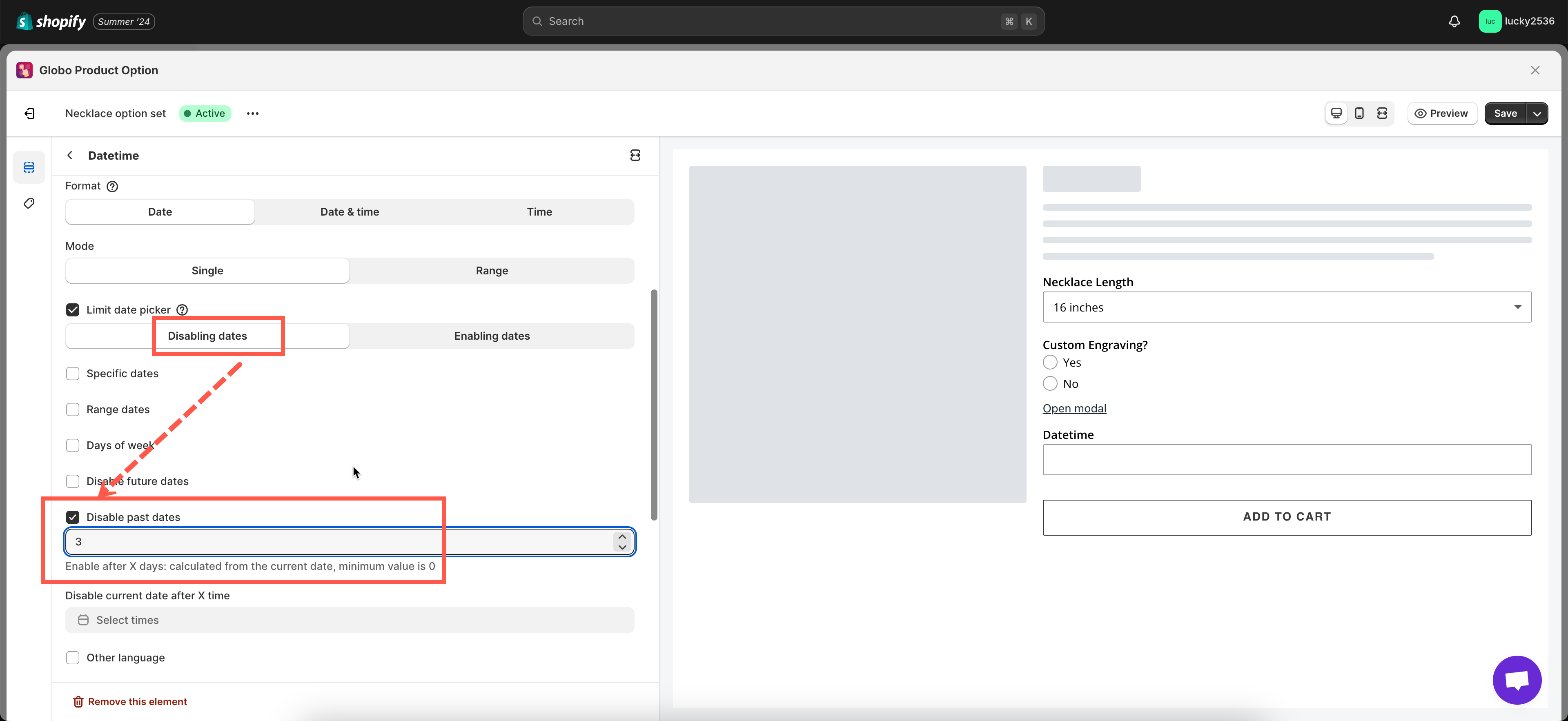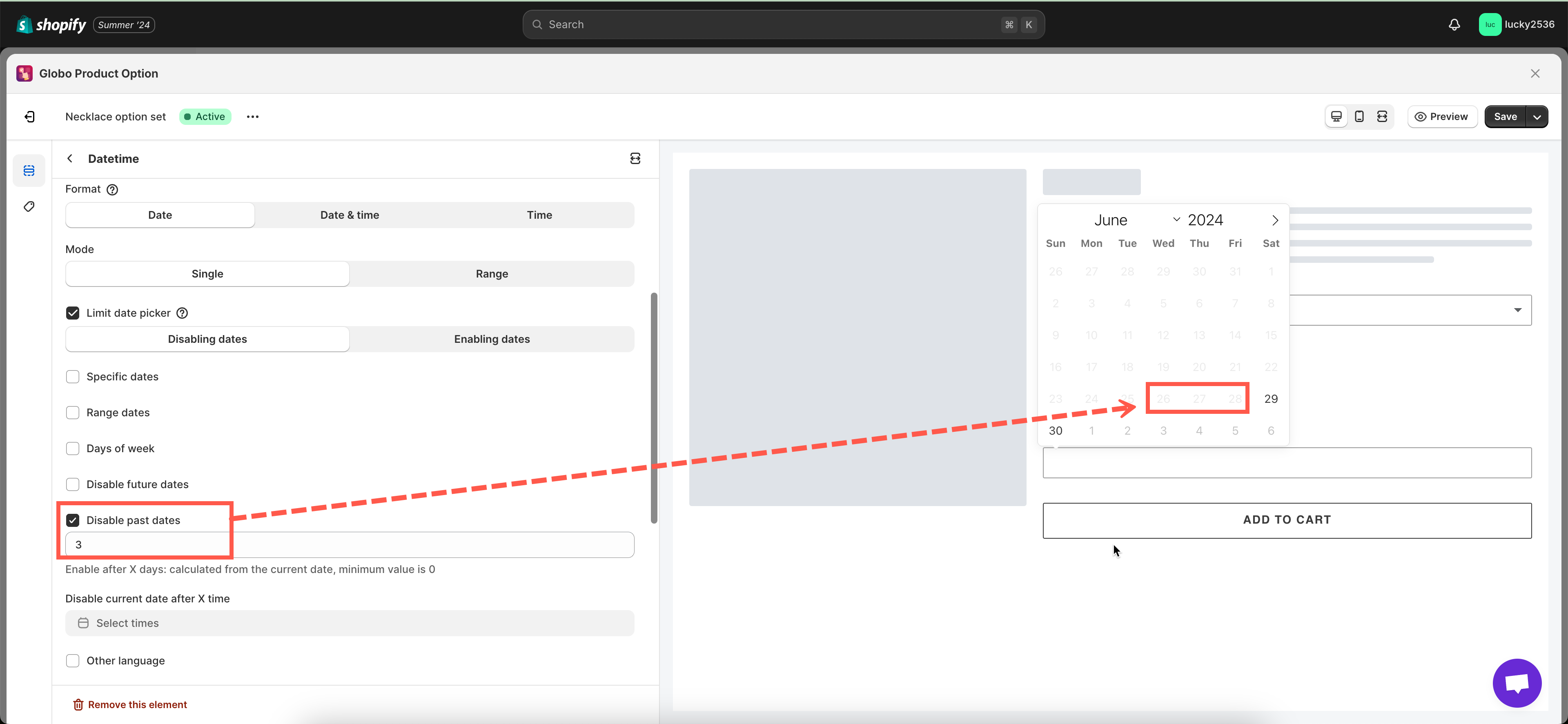Change date & time format
This app provides 4 types of date formats and 2 types of time formats.
- Date format: Y-m-d / m-d-Y / d-m-Y / d.m.Y
- Time format: 12h / 24h.
Steps to manage
- In the option set, click on the DateTime option you want to adjust.
- In the Format field, choose a format to display the date-time information in the storefront by clicking on a dropdown. We provide 3 available types: Date & time / Date / Time.
2.1. Use Date format type:
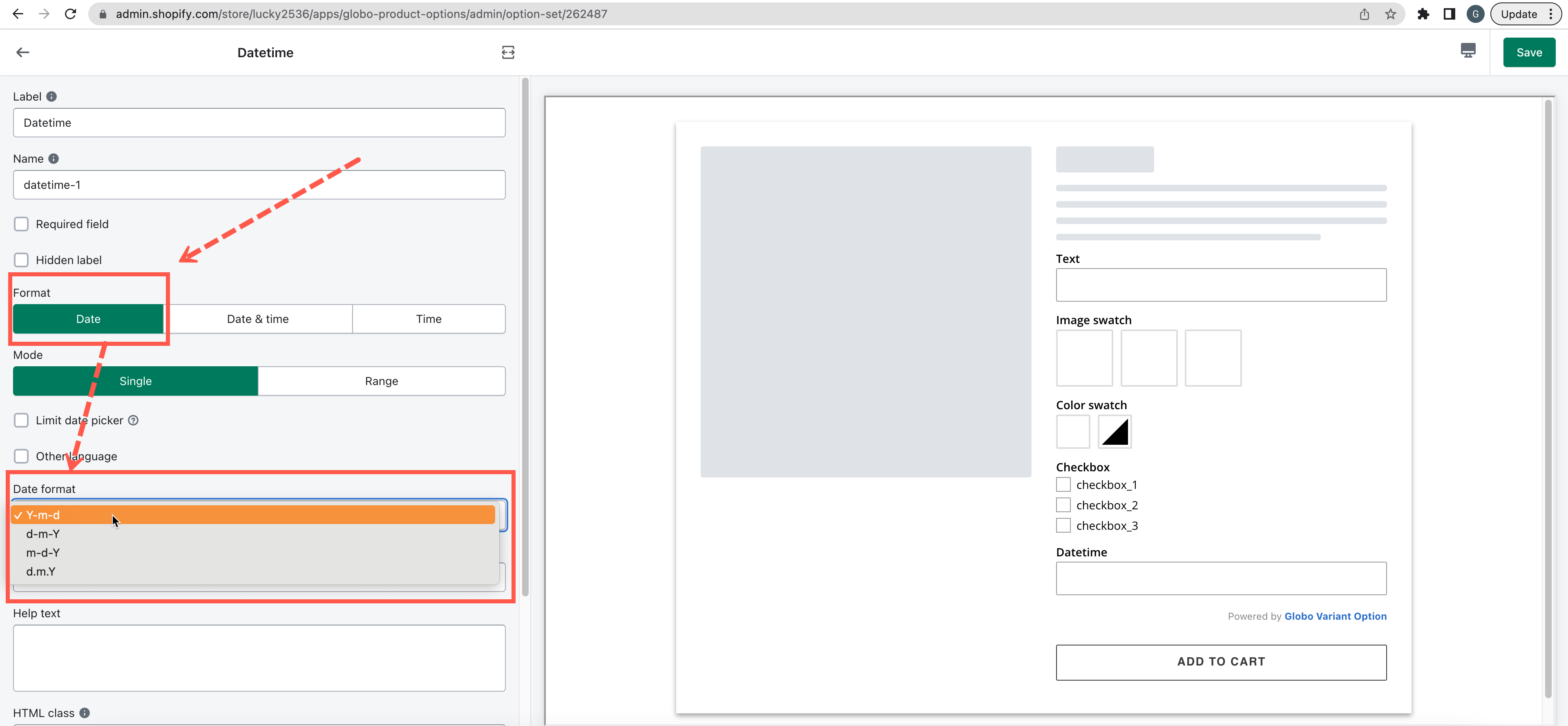
2.2 Use Date & time format type:
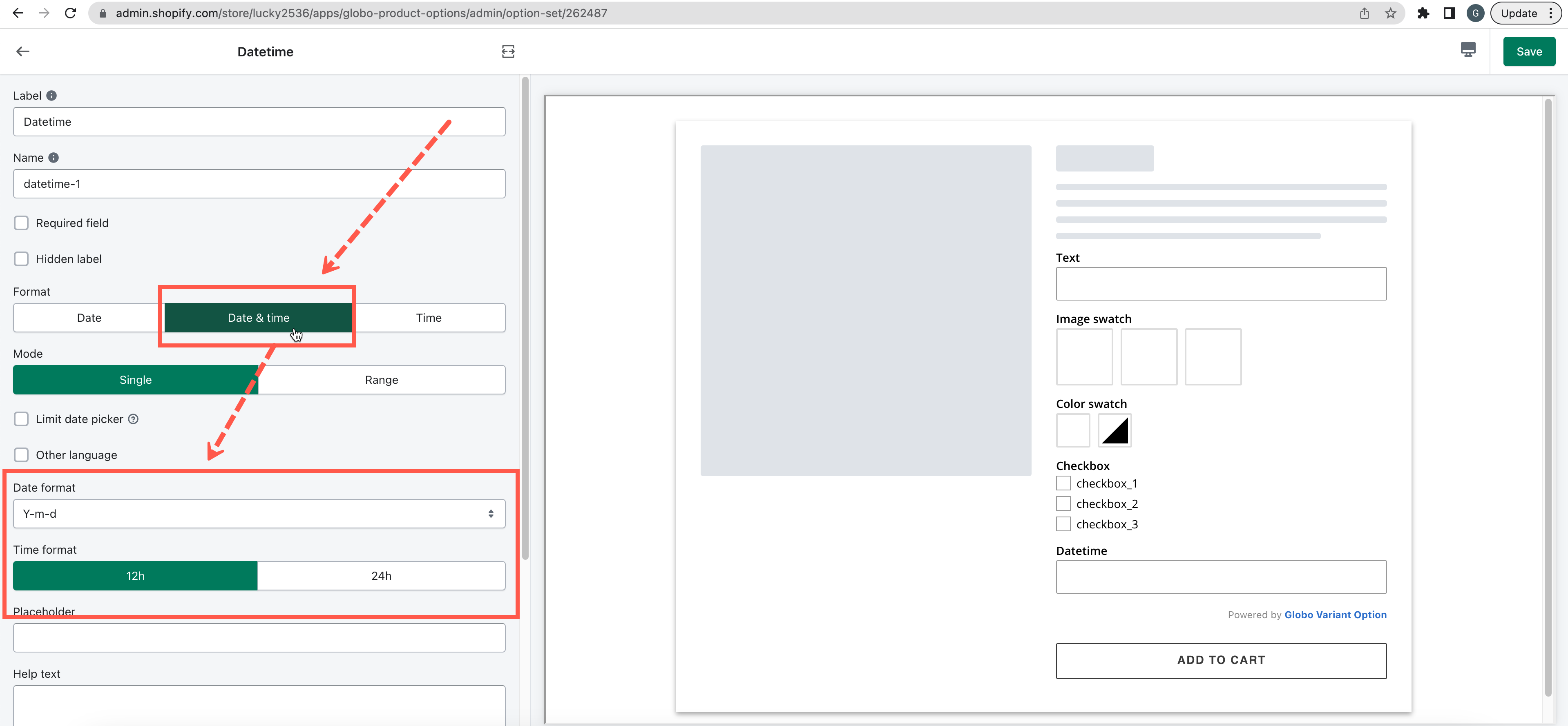
2.3. Use Time format type:
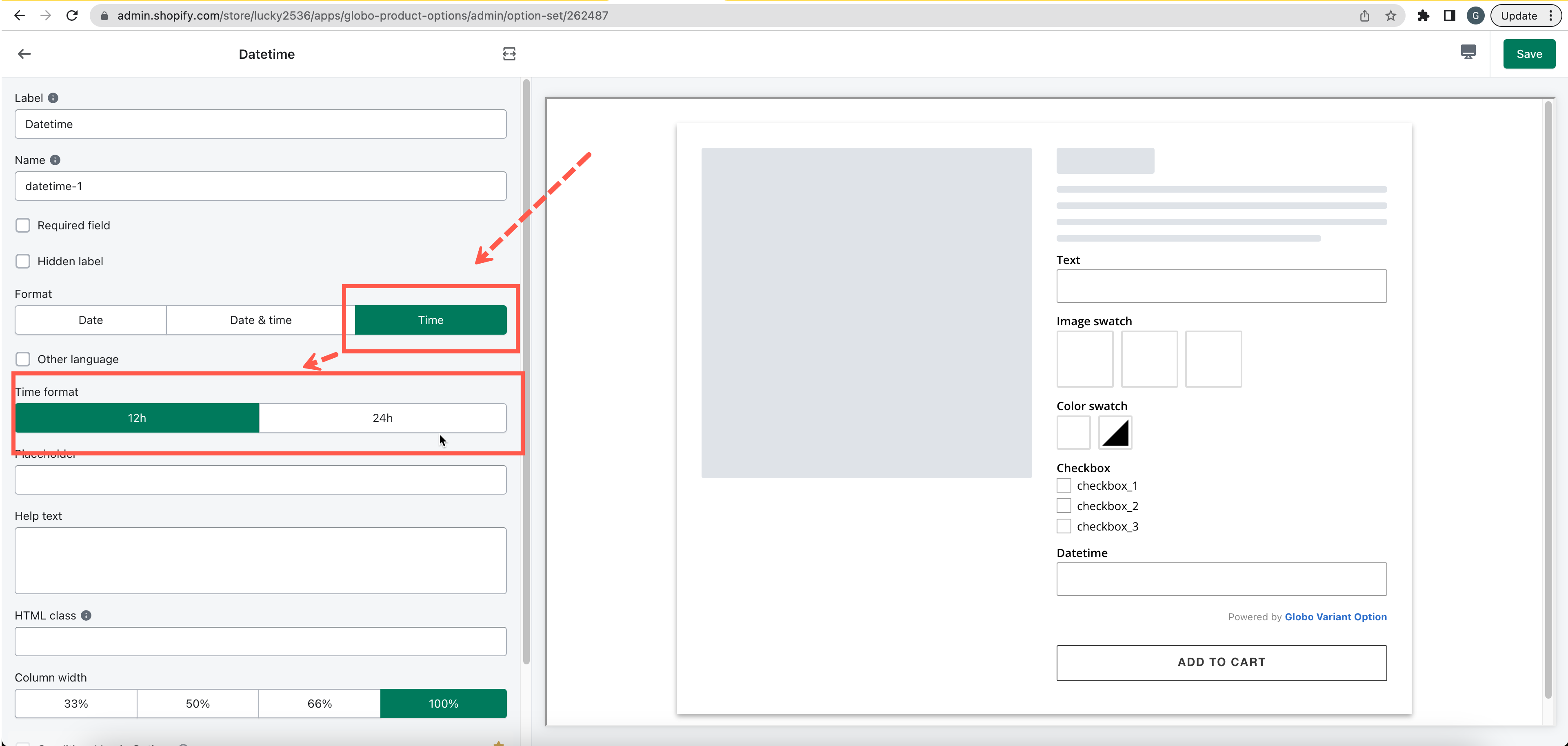
- Click Save to finish.
Disable specific date
Steps to manage
- In the option set, click on the DateTime option you want to adjust.
- Tick on the Limit Date picker option
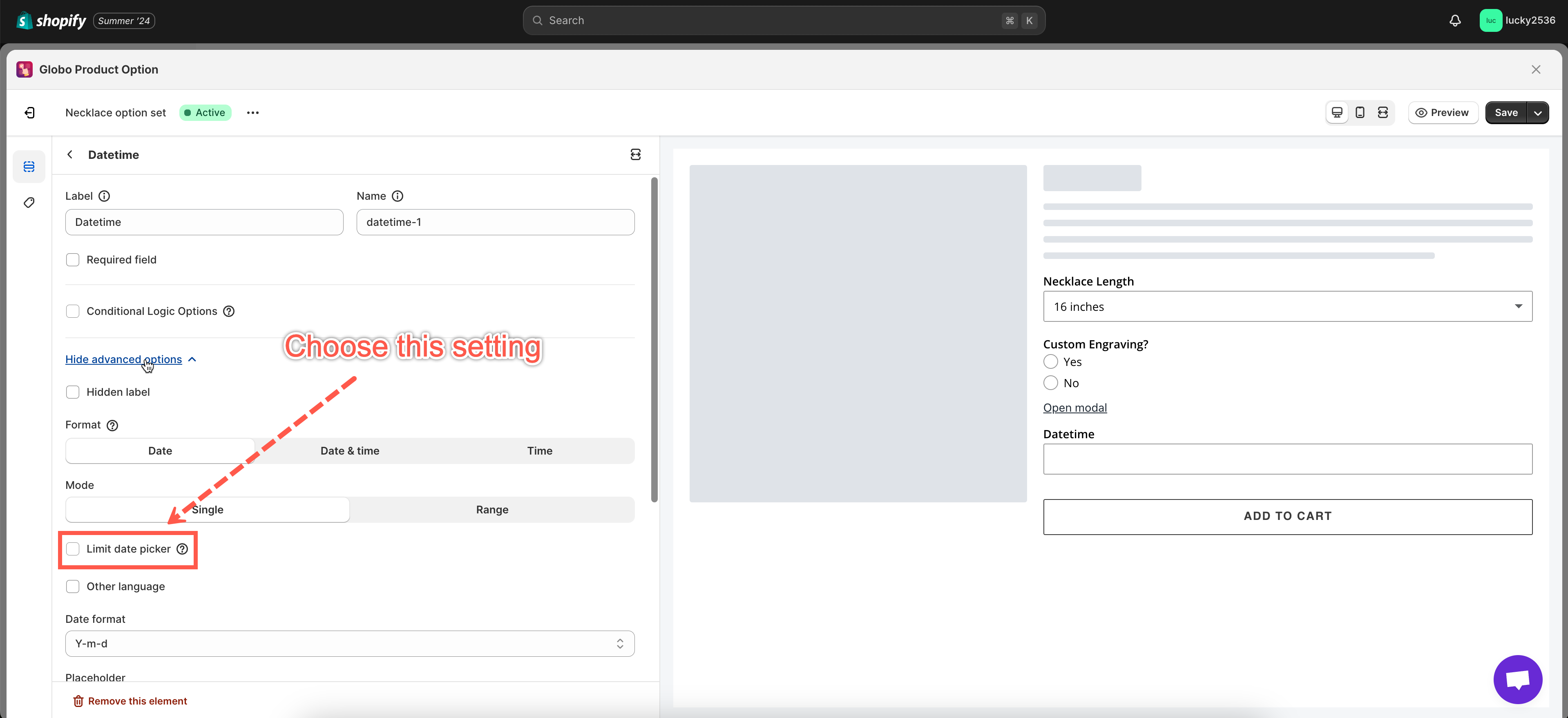
- Under the Disabling dates tab, tick on the Specific dates option
- Choose the date you want to be disabled in the calendar.
- Click Save to finish.
Set cutoff time
Steps to manage
- In the option set, click on the DateTime option you want to adjust.
- Tick on the Limit Date picker option
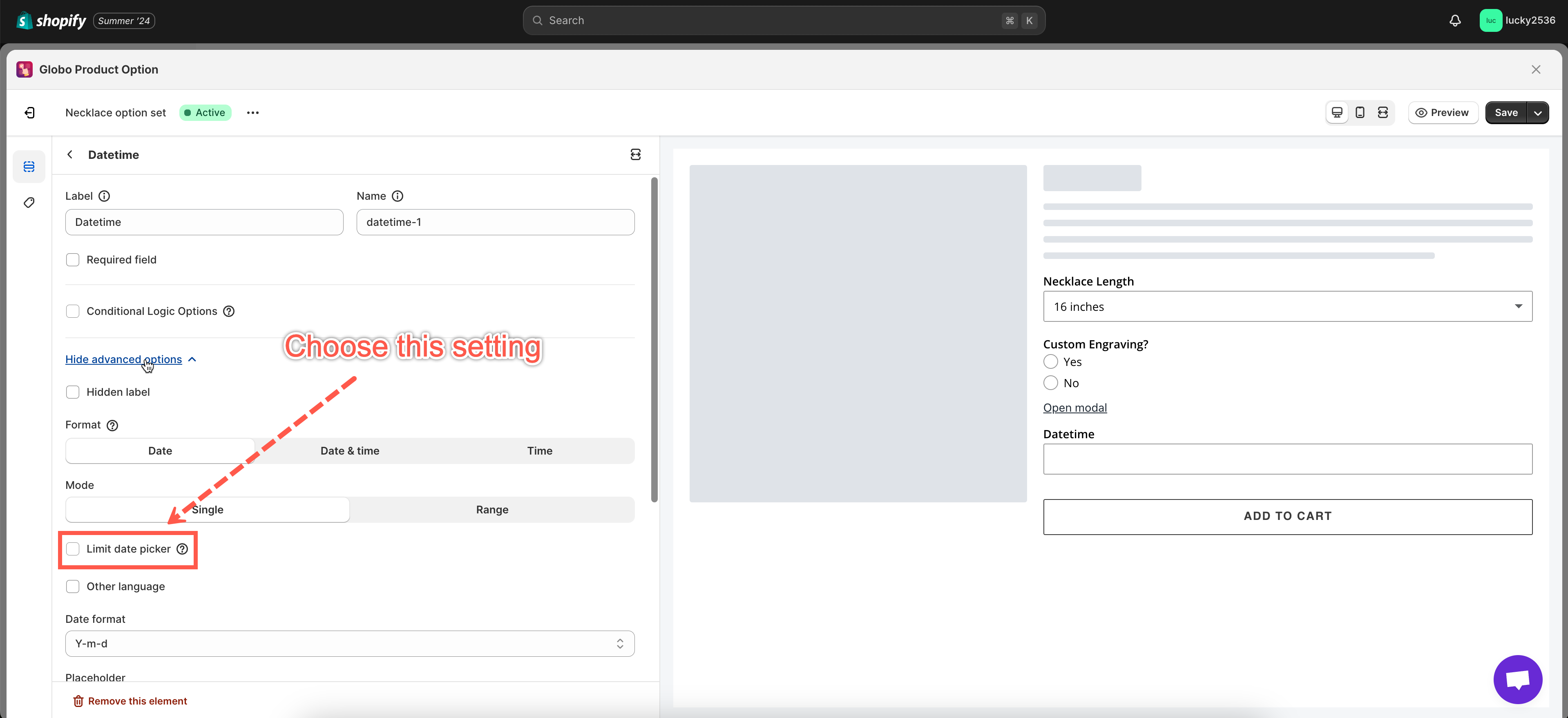
- Under the Disabling dates tab, choose Disable Past dates option
- Enter the number of cutoff date you want.
- Click Save to finish.
Result:
If today is 25 June 2024, then 3 days later are being disabled:
If you do encounter any difficulty while proceeding with these steps, don’t hesitate to contact us promptly via the email address [email protected]
We are always willing to help with all sincerity!