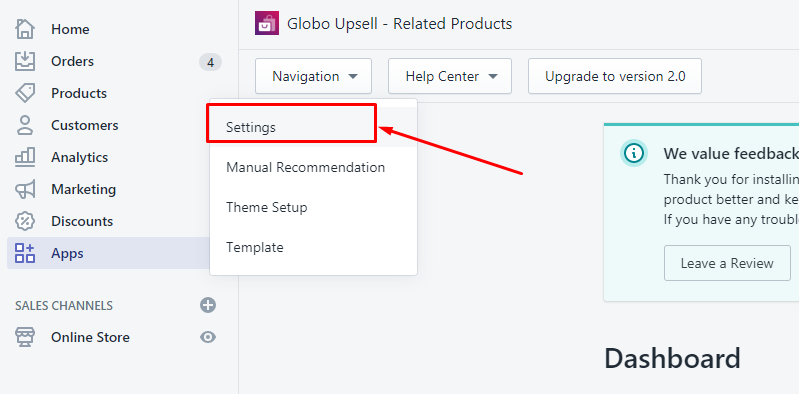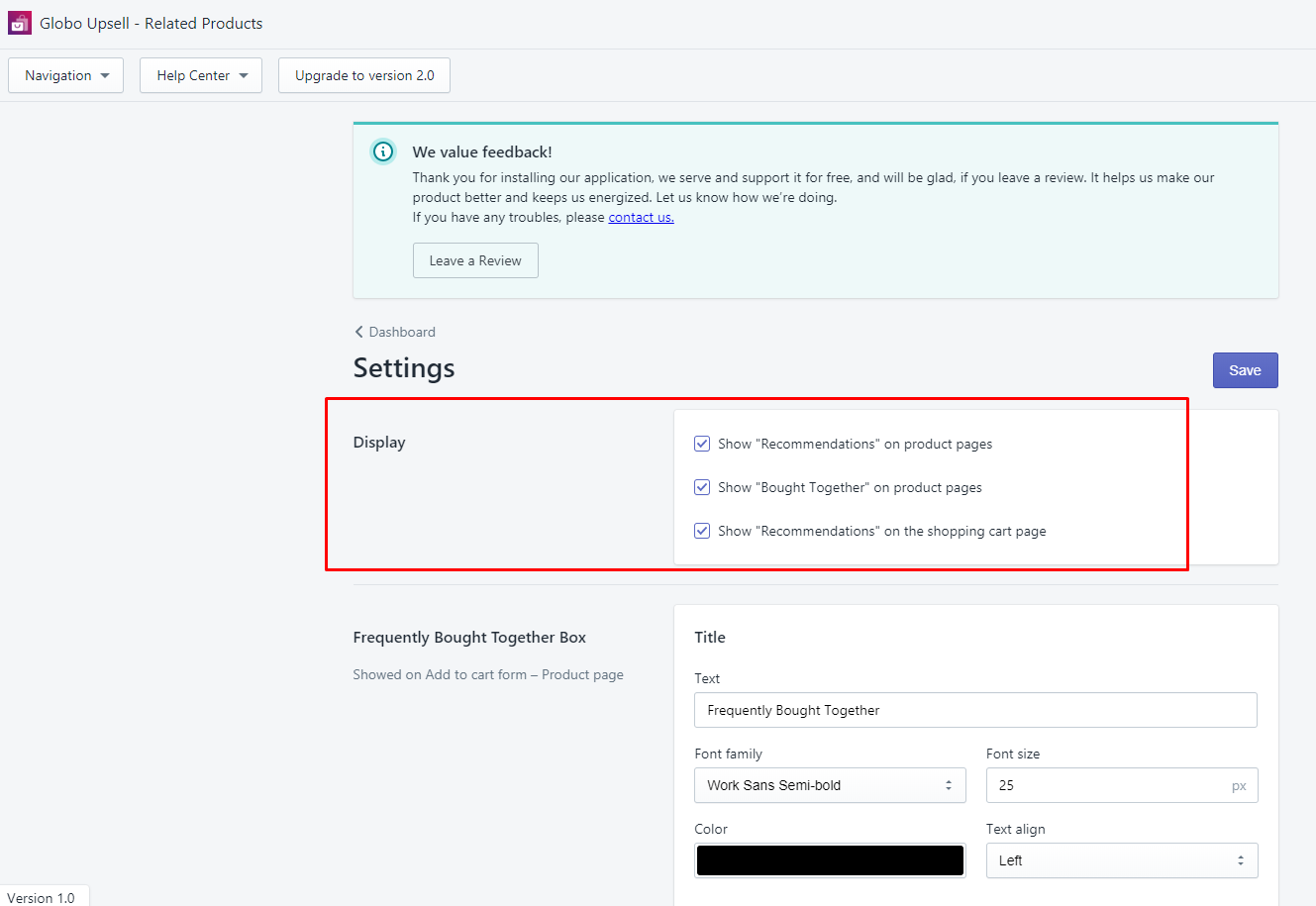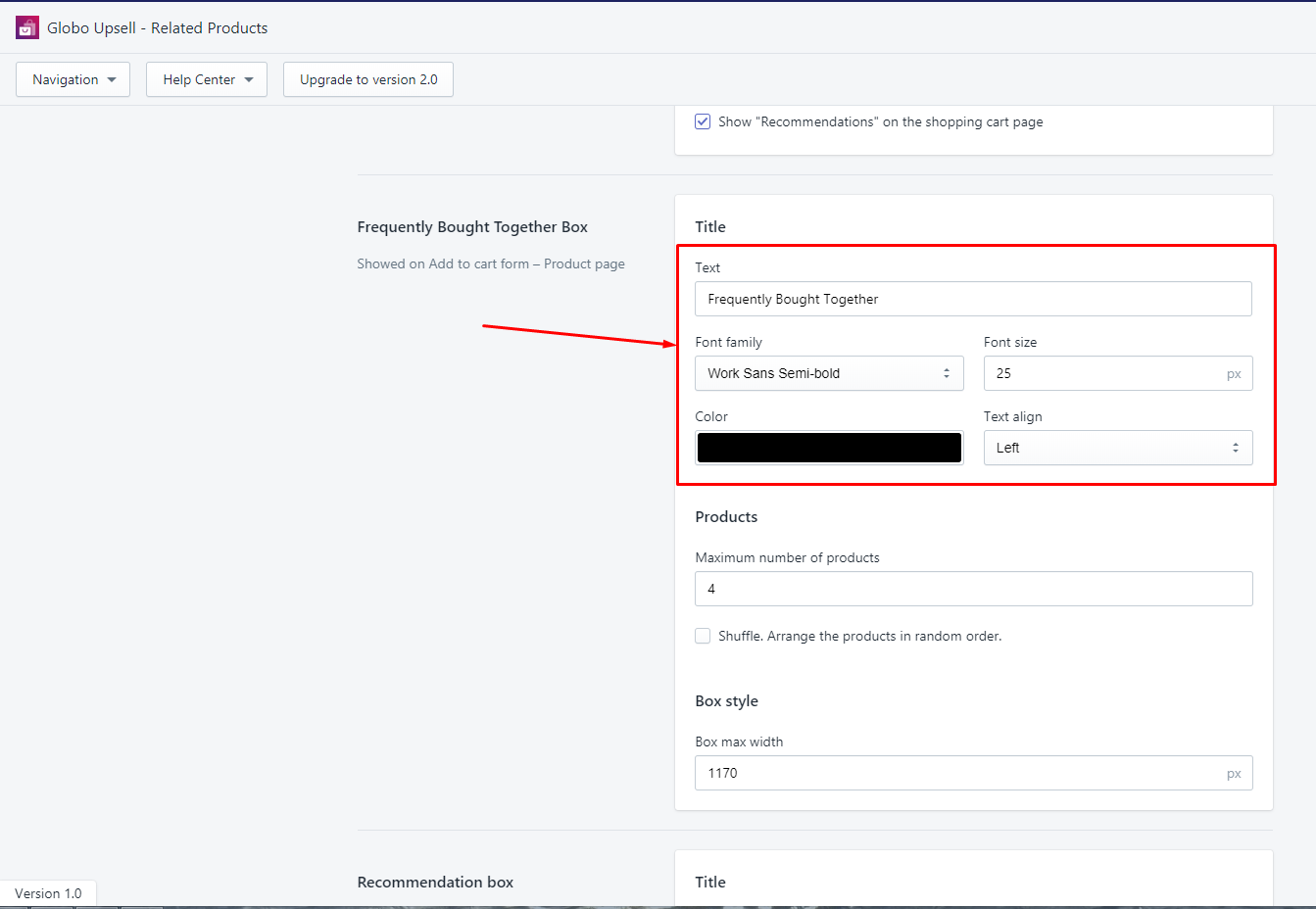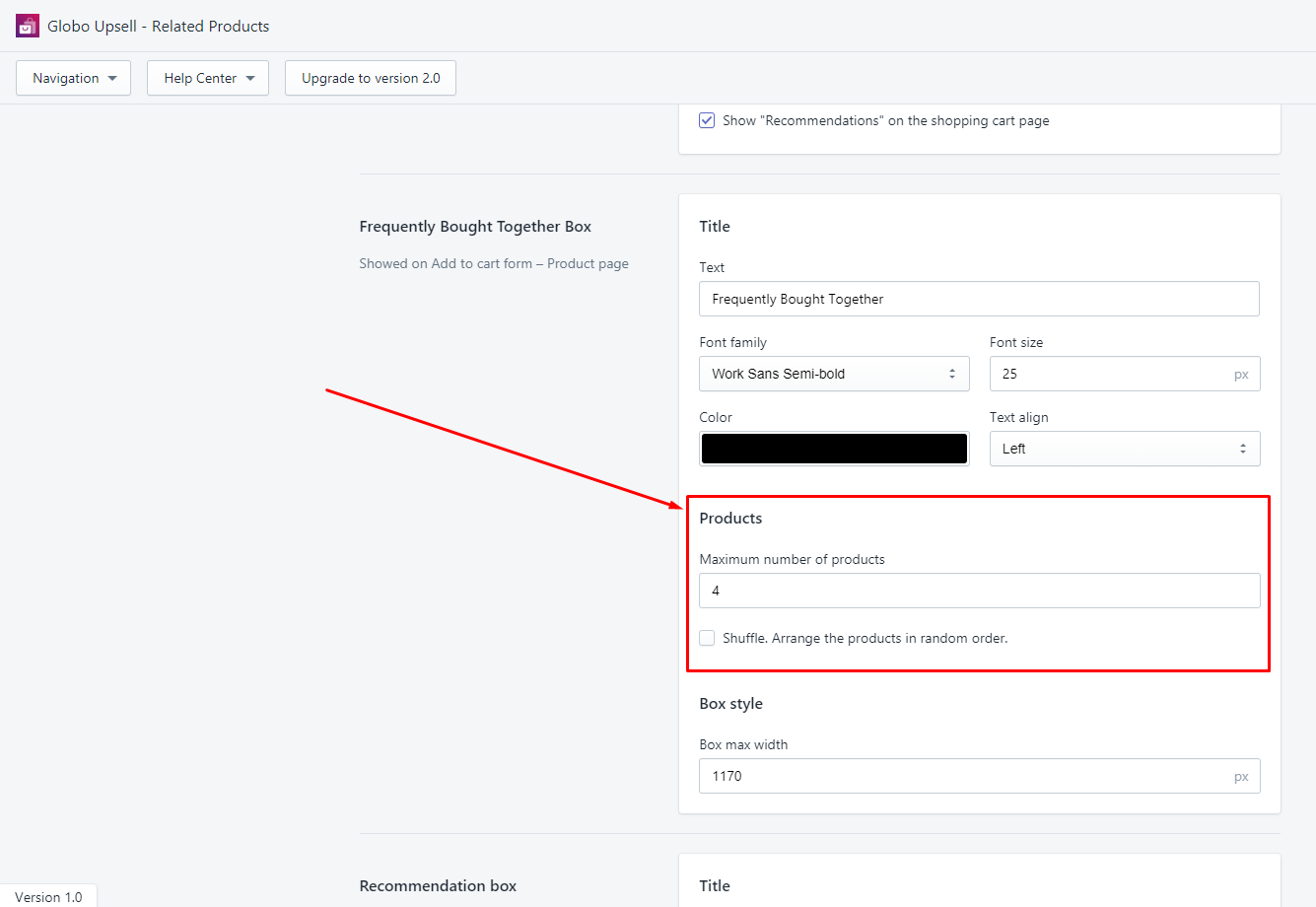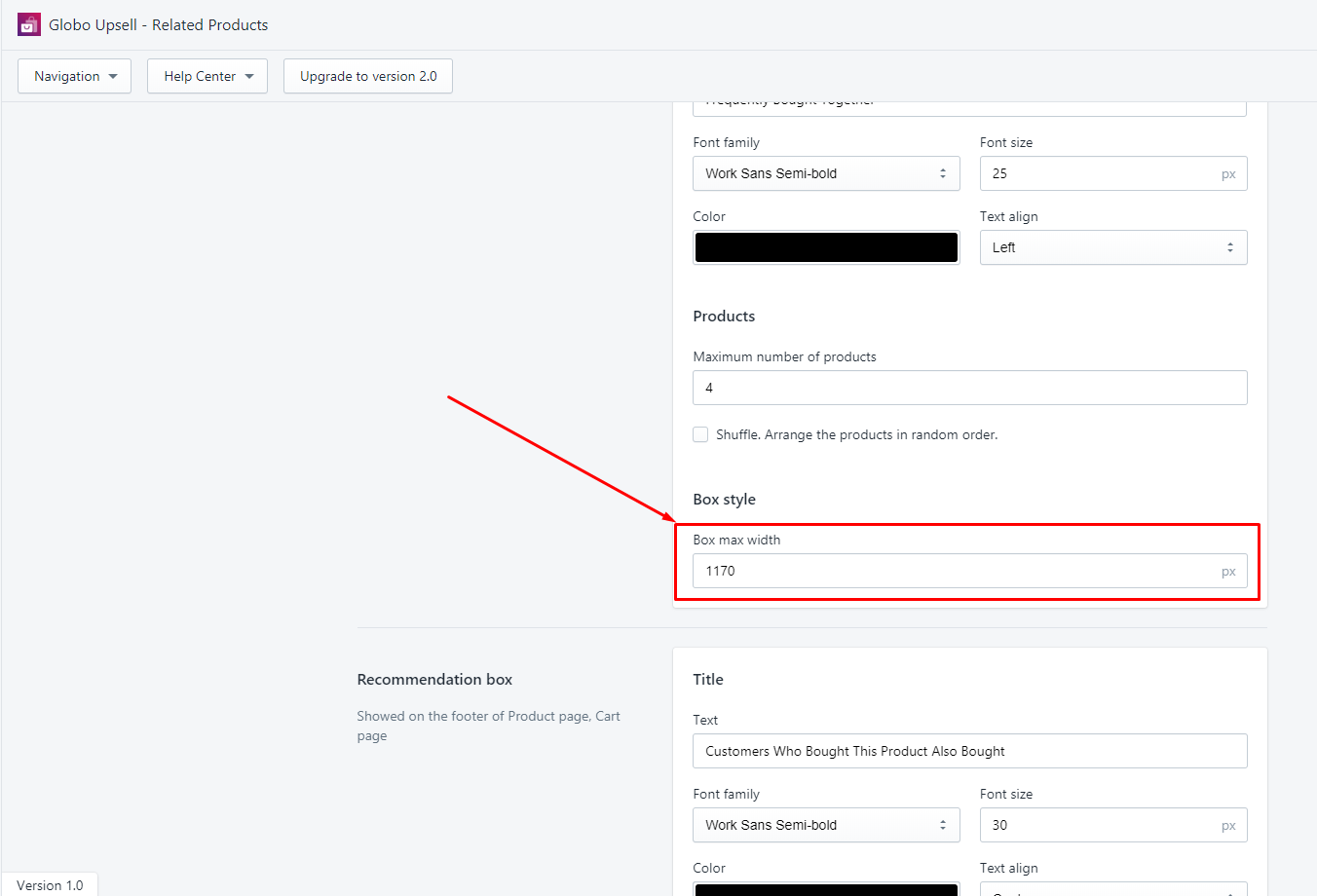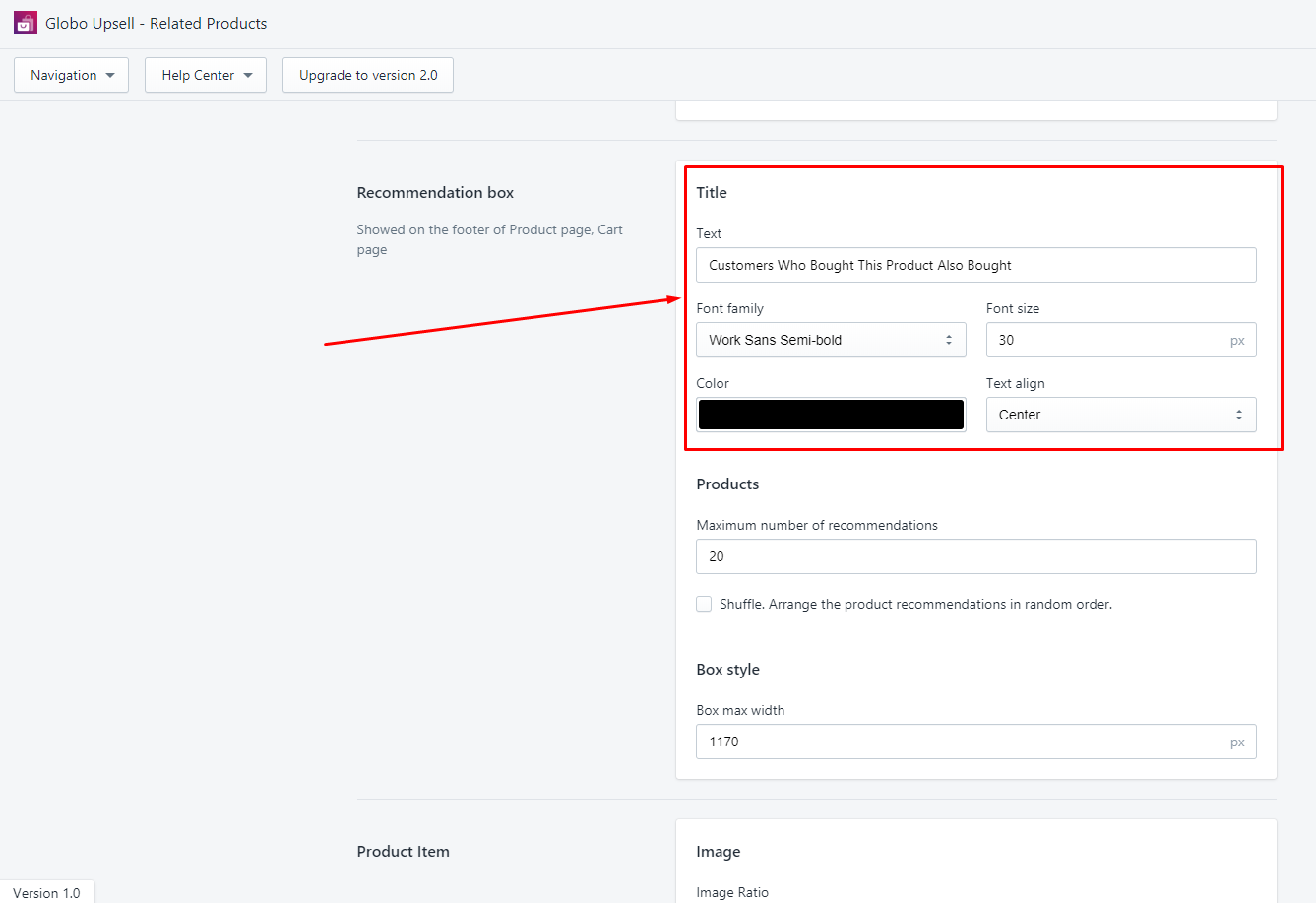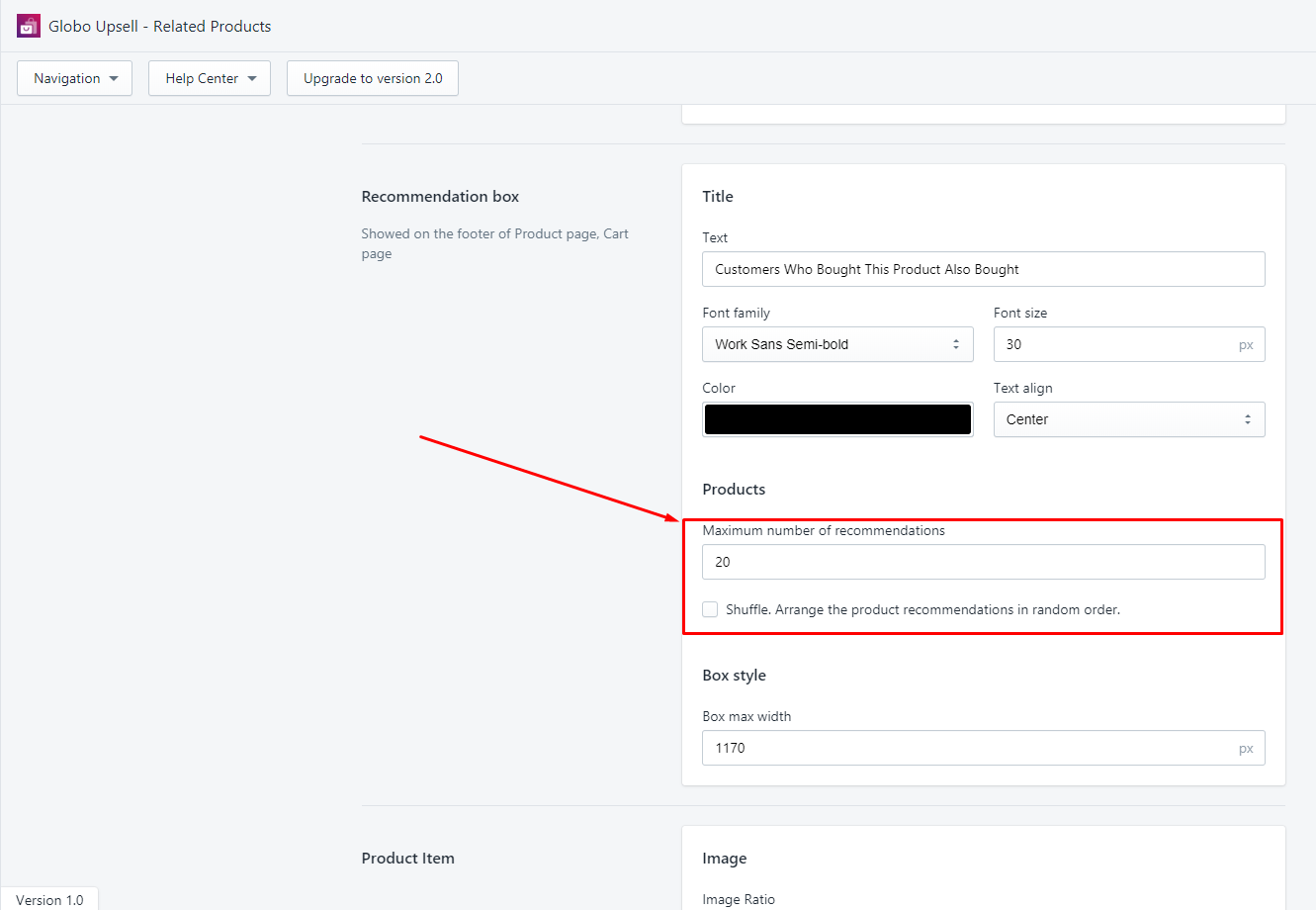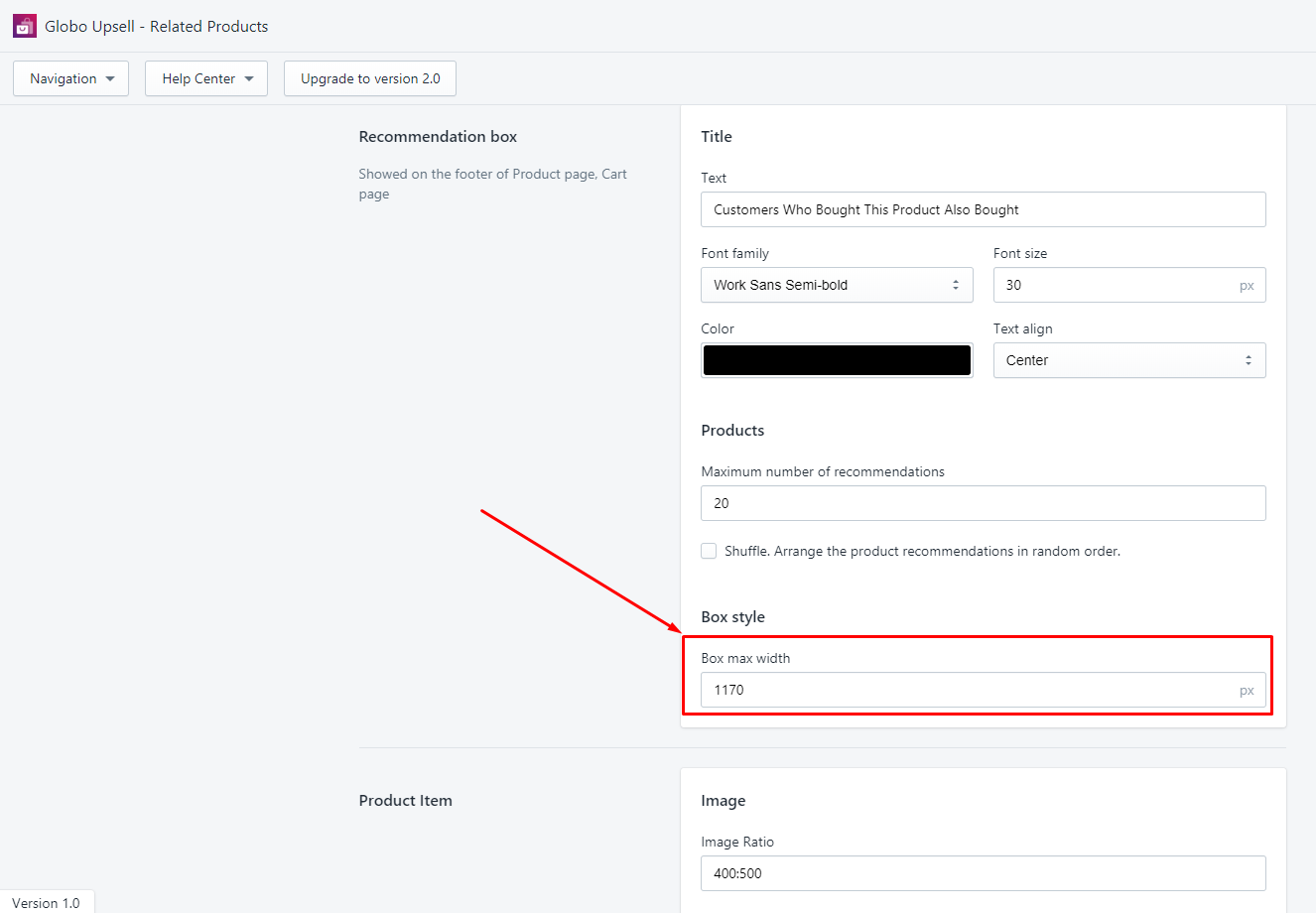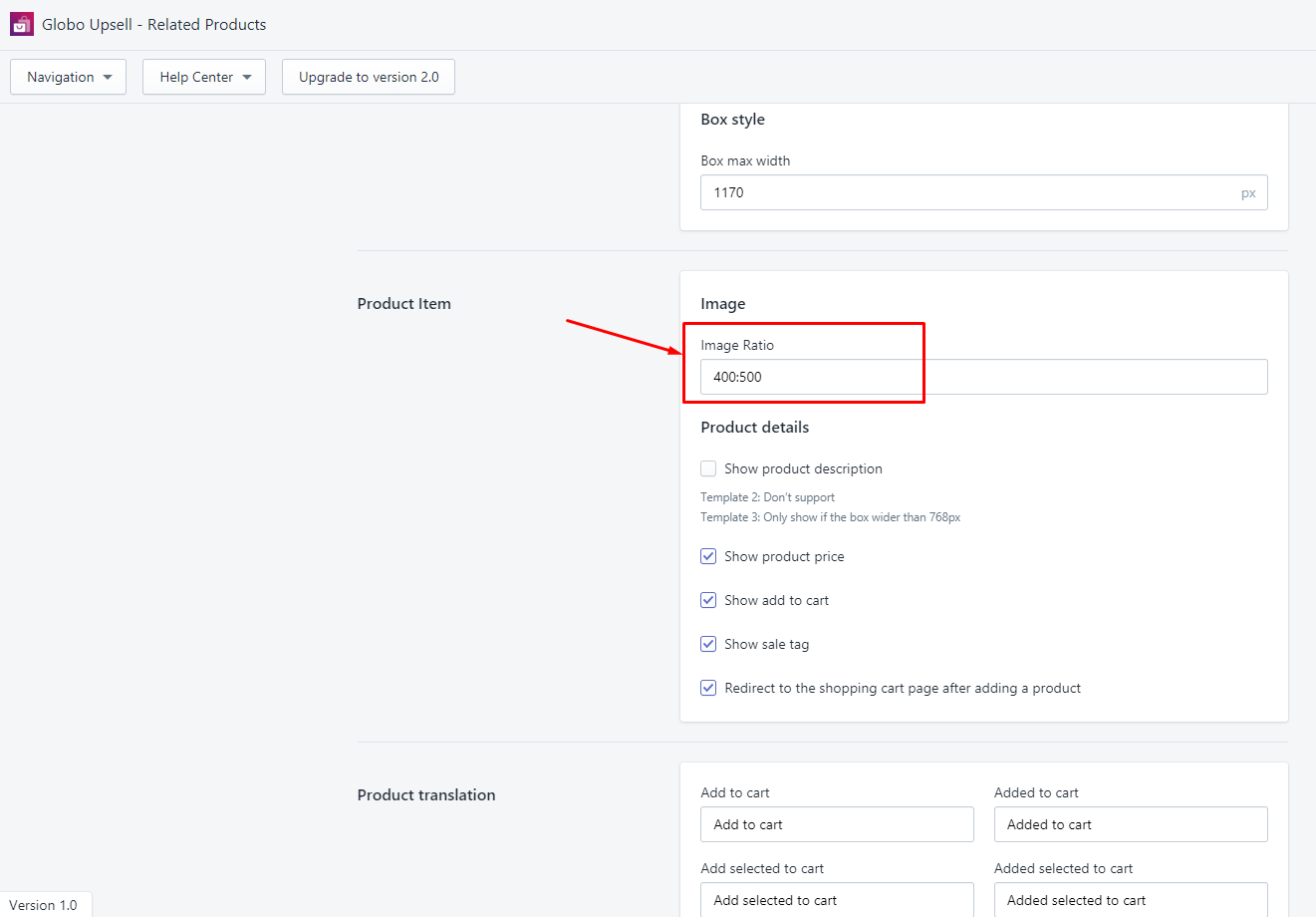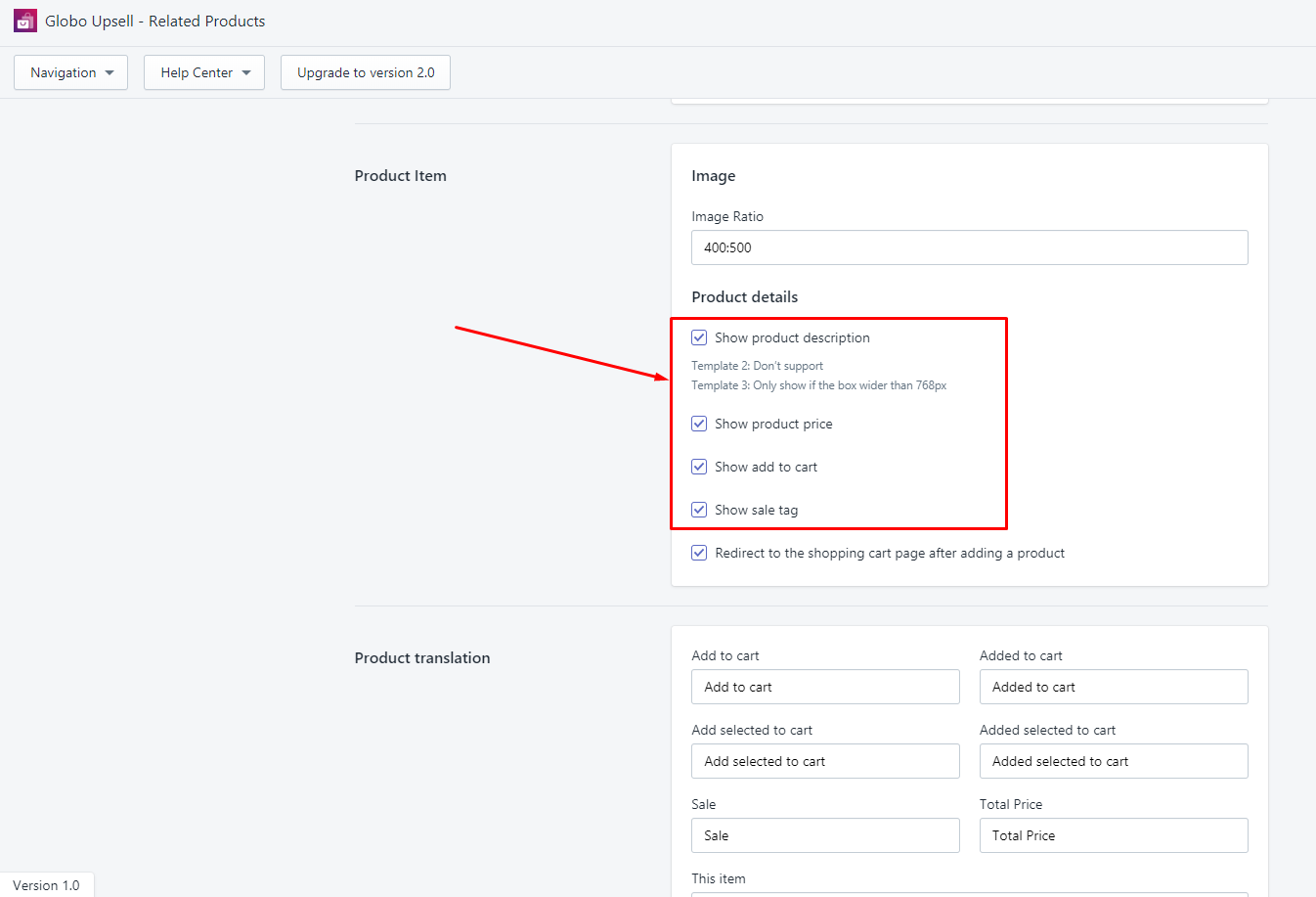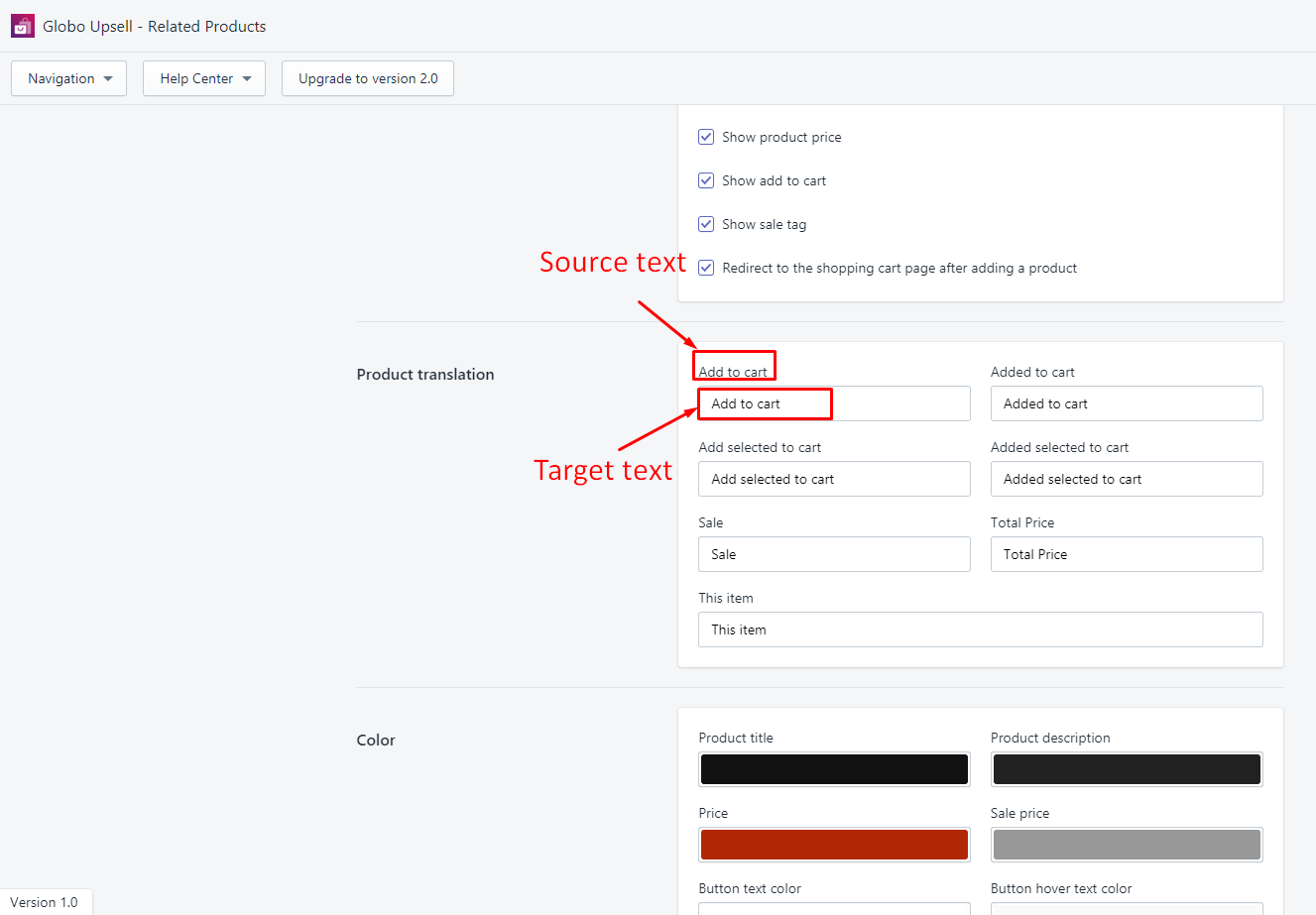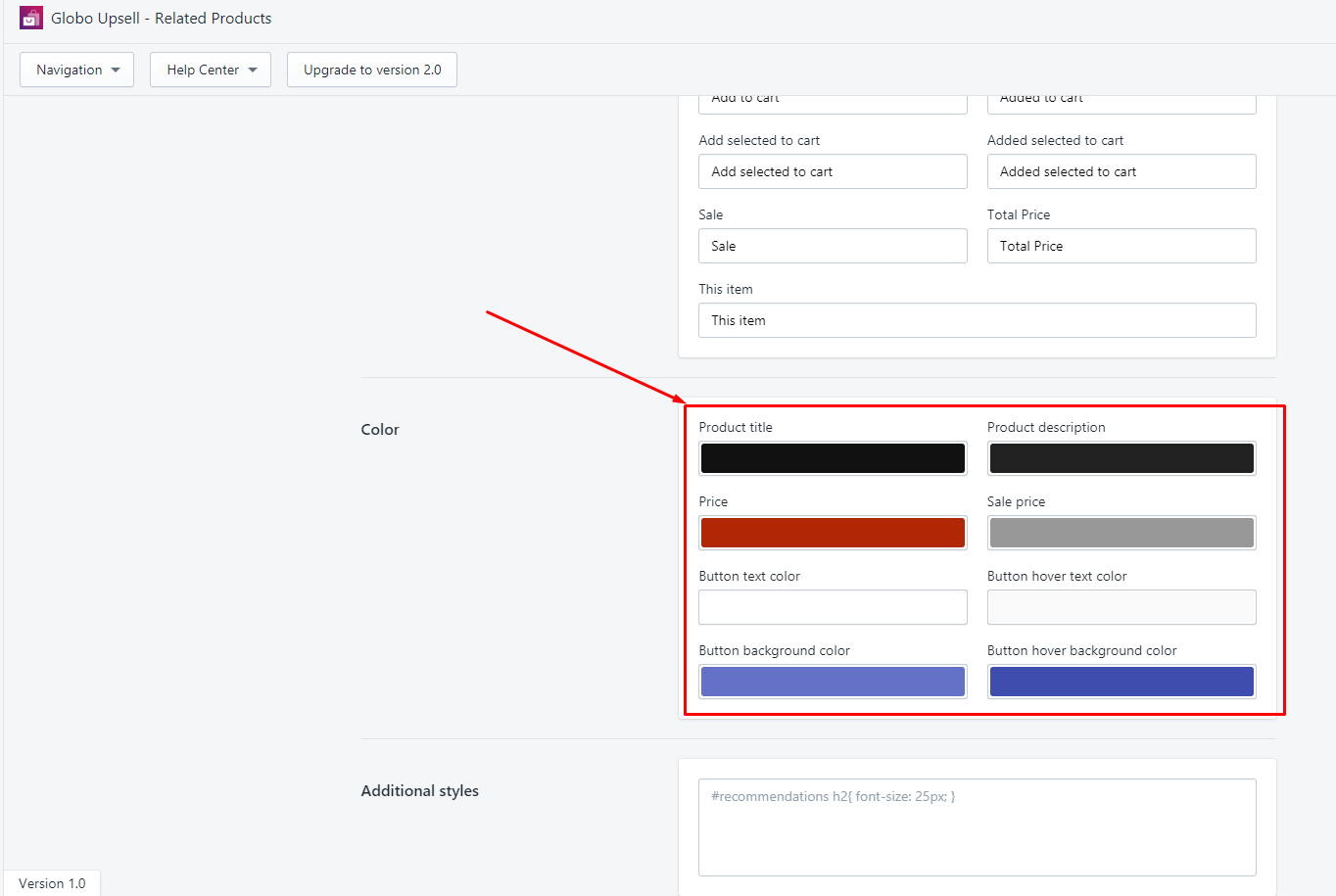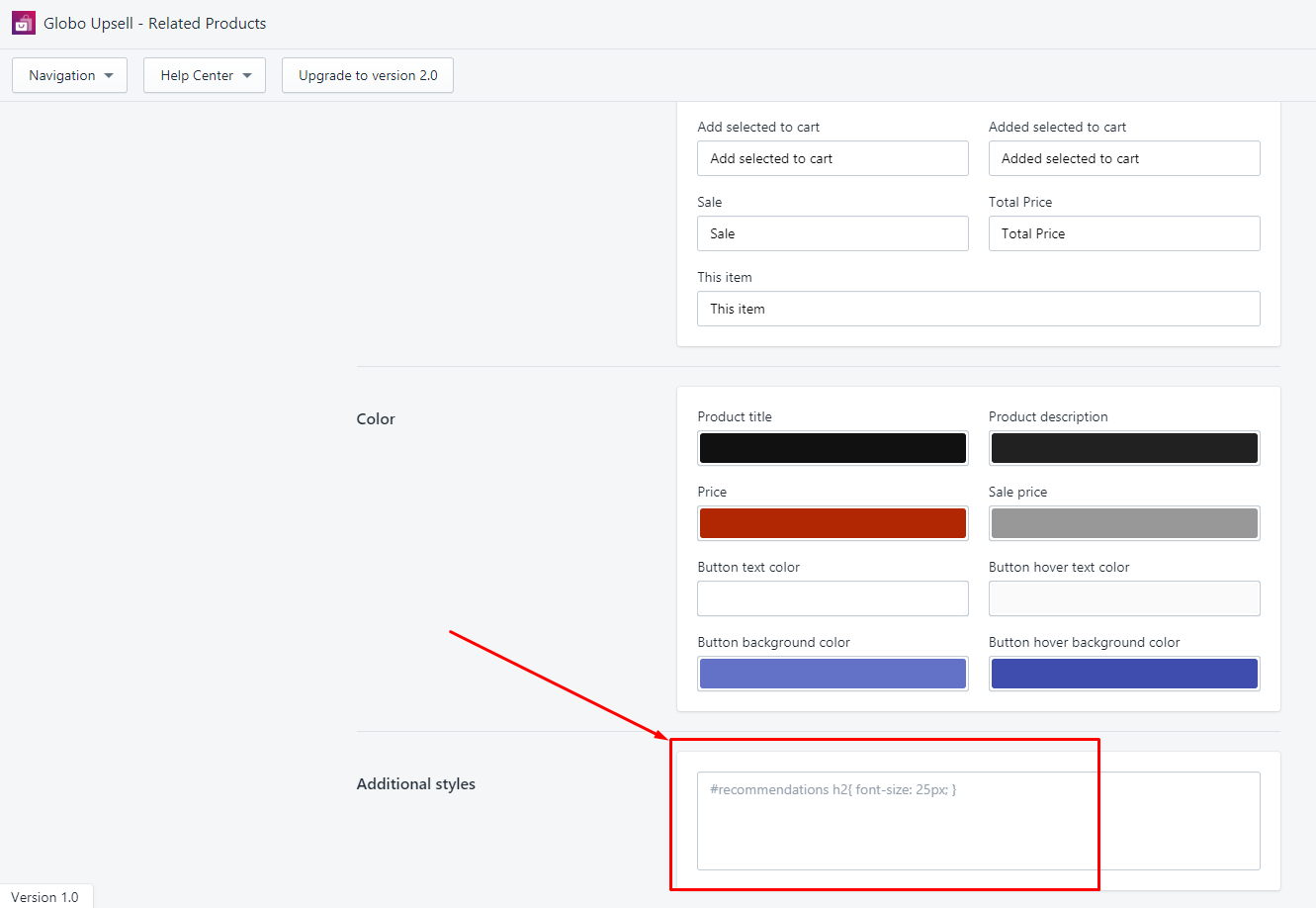In order to go to App Settings, you click on the Navigation > Settings:
Display
You can enable/disable any widgets by ticking/unticking those checkboxes below:
Frequently Bought Together Box
Settings for this box include:
- Title: You can change the widget’s title, font and font size, color, and text alignment of the Frequently Bought Together box.
- Products: You set up the maximum number of products can appear in this box here. If you want to display the frequently bought together list randomly, you should tick on the shuffle checkbox.
- Box style: You enter the maximum width value of the frequently bought together box in the Box max width field.
Recommendation Box
Settings for this box include:
- Title: You can change the widget’s title, font and font size, color, and text alignment of the Recommendation box.
- Products: You set up the maximum number of products can appear in this box here. If you want to display the recommendation list randomly, you should tick on the shuffle checkbox.
- Box style: You enter the maximum width value of the recommendation box in the Box max width field.
Product item
Settings for the product item in the widget include:
- Image: You enter the desired image ratio in this below box:
- Product details: You tick on the corresponding checkbox to show up any product information that you want.
Note: In order to stay on the product detail page after adding a product to the cart, you tick on the Redirect to the shopping cart page after adding a product checkbox.
Product translation
You add target text for each sentence in the box below:
Color
You can change the color of product title, product description, price, and the add to cart button.
Additional styles
Advanced users (having coding knowledge) can add their own coding style for the widget in the below box: