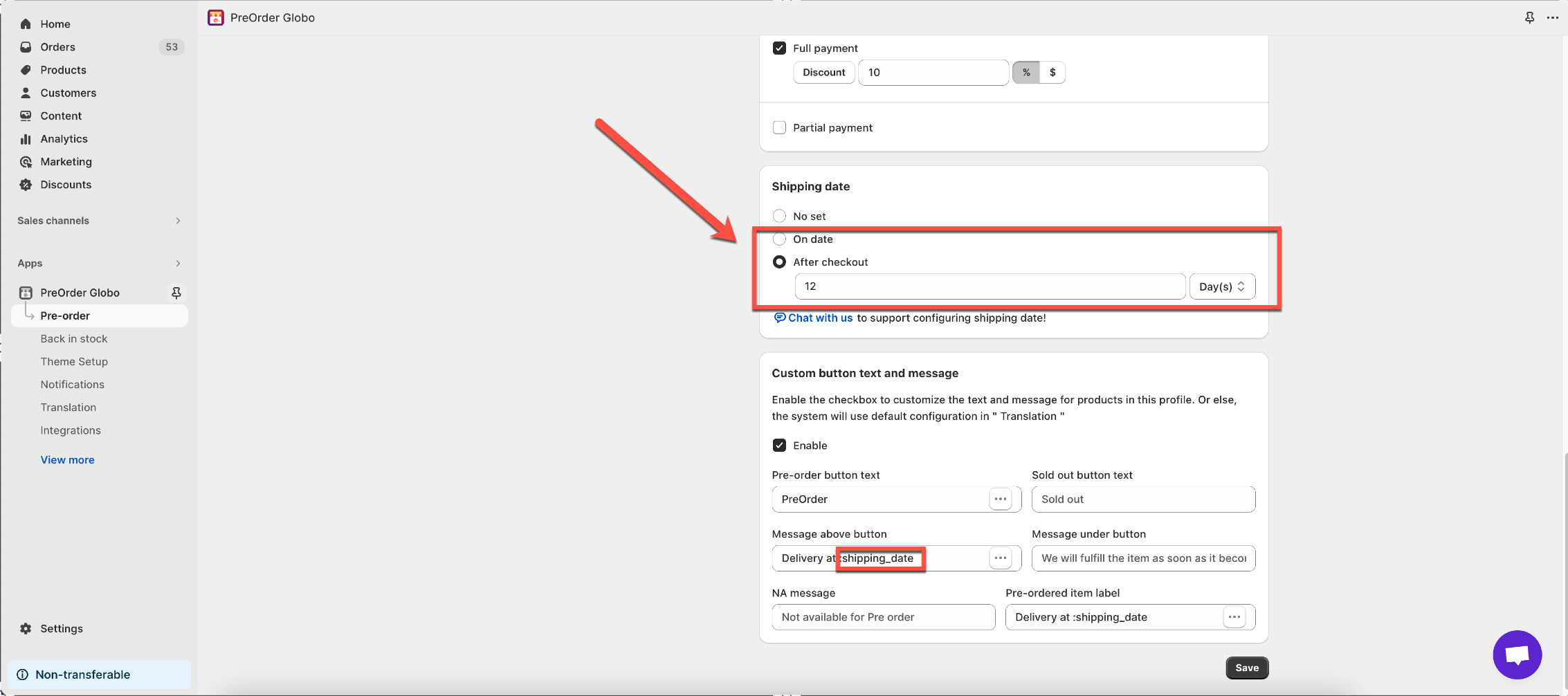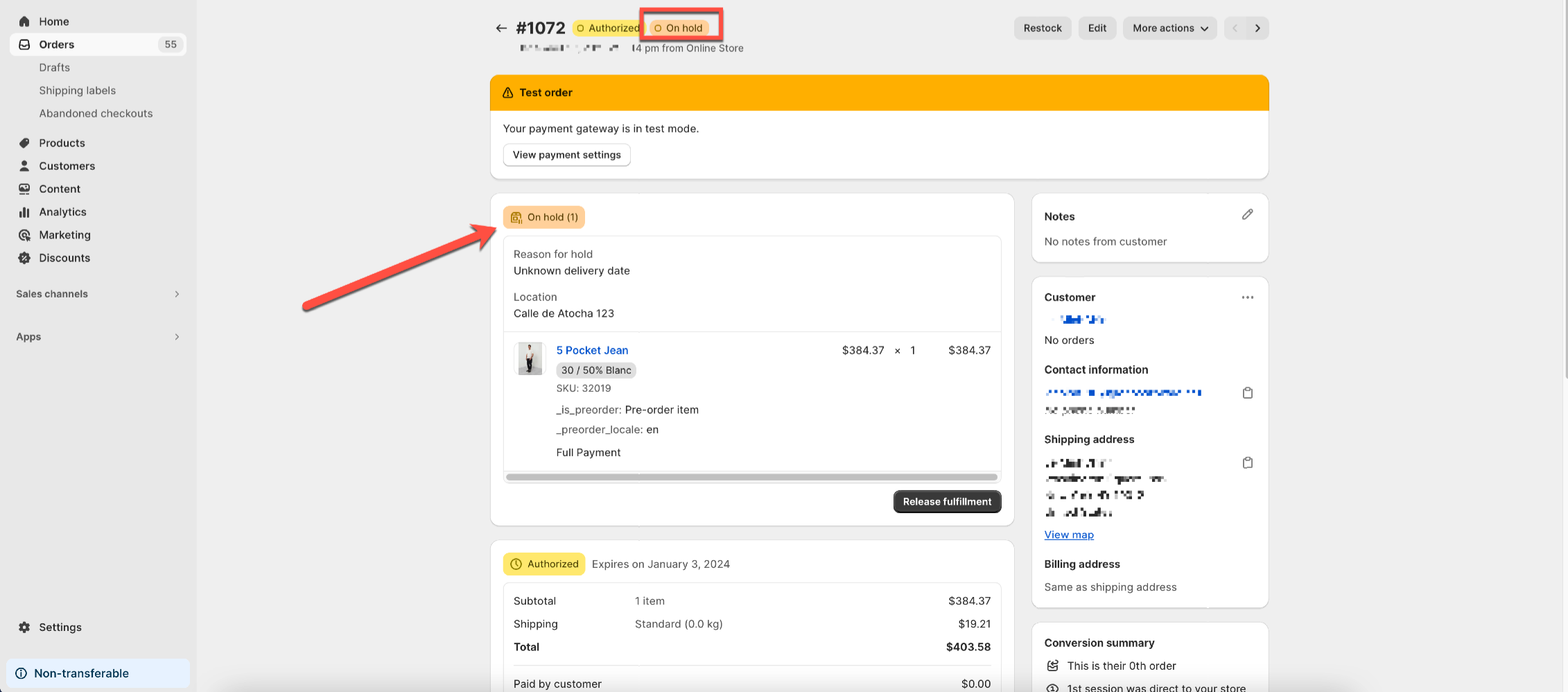How to use Dynamic Variables to show the estimated delivery date
Setting a Shipping Date provides a Dynamic Variable for showing the estimated delivery date in the Pre-Order Message and Cart Message/Label as it will reflect any changes directly to locations such as the Product Page, Cart Label and Pre-Order Notification Emails.
Steps
- From the left sidebar → Click Pre-Order tab → Click a particular profile in Single Product or Multiple Products
- If you select On date, select a specific date
- If you select After checkout, enter X number of Days from Checkout you would like to deliver
- Use the variable “:shipping_date” in Message above button or Message under button to show up on the product page
- Use the variable “:shipping_date” in Pre-ordered item label to show up on cart page and Notification Email
- Click Save to save changes
How Shipping date setting affect the Shopify Fulfillment Status
Only applicable when the store is under the new Shopify preorder model. For your reference: https://globo.io/kb/how-about-the-new-shopify-preorder-model
- When Shipping date is set up as No set, Shopify Fulfillment Status is not affected by the app
- When Shipping date is set up as On date/After checkout, Fulfillment status will display On hold.
Products in the order will be separated into separate On Hold products that are distinguished from the in-stock products.
After the order is fulfilled, you must manually click the “Fulfill item” button to mark the fulfillment for the order