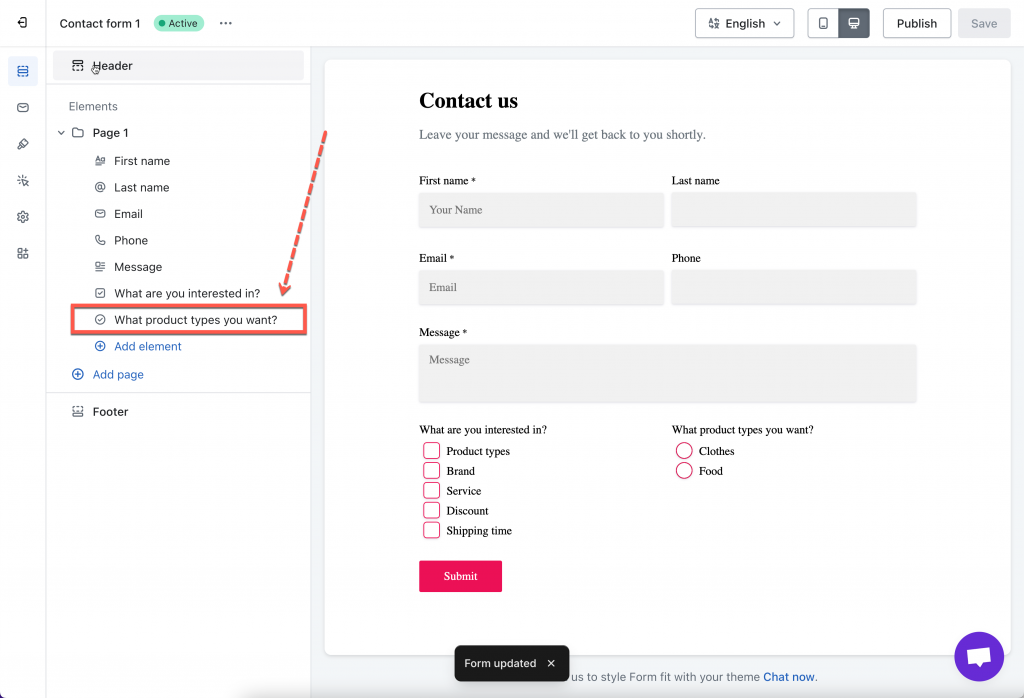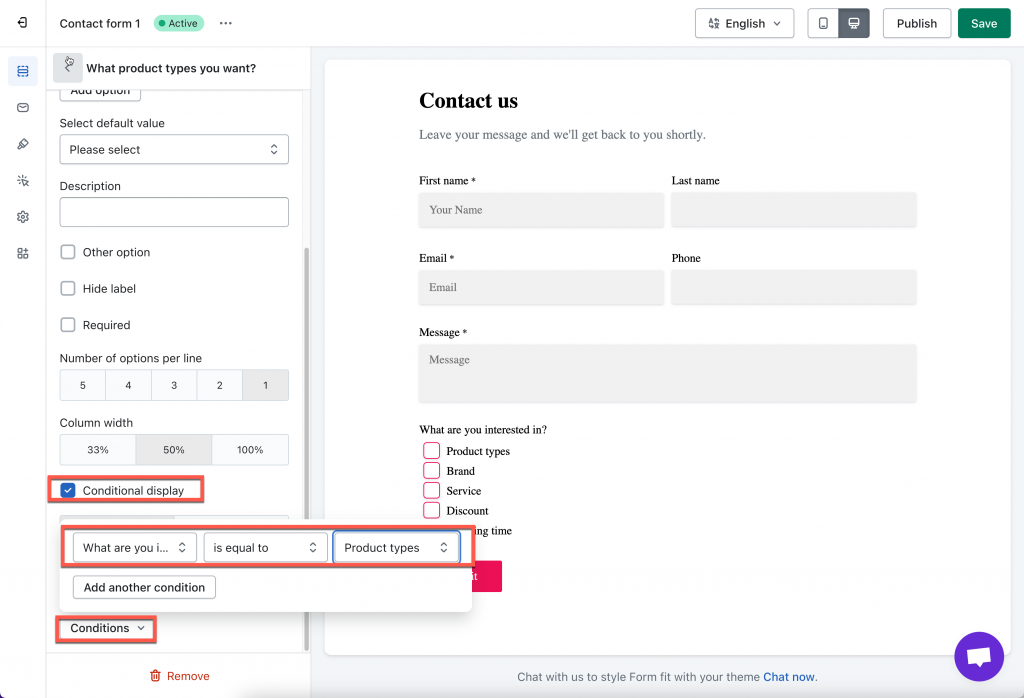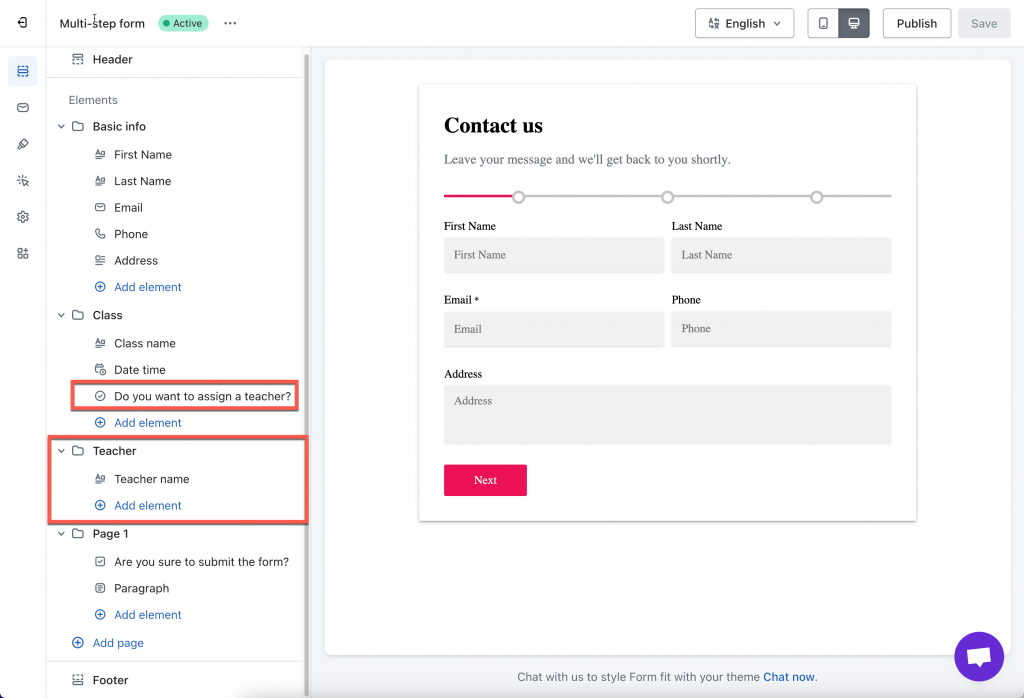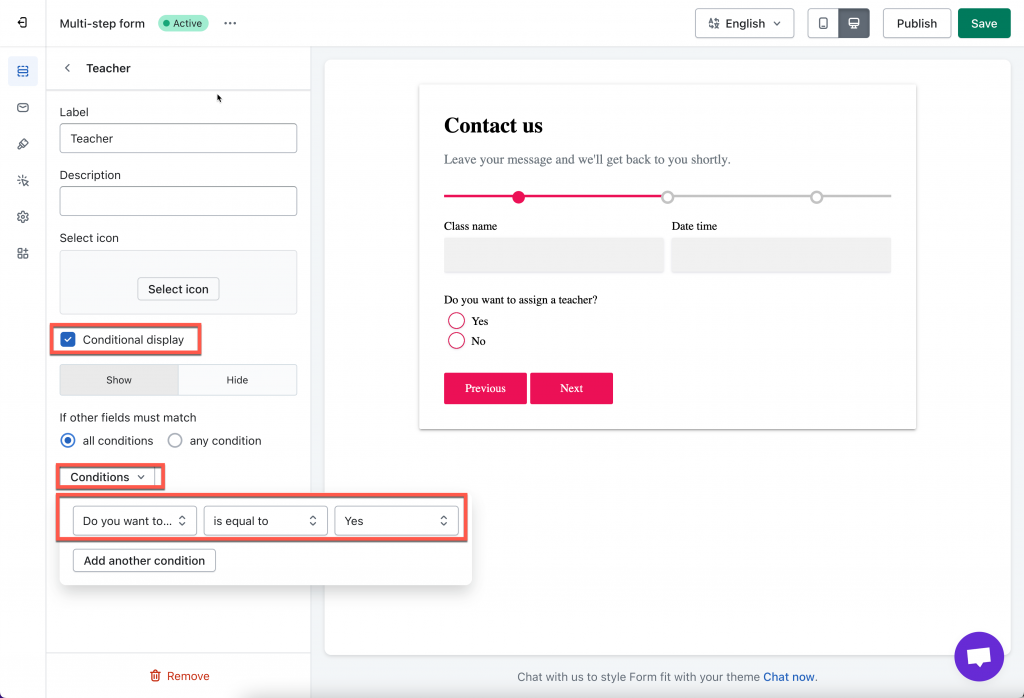Create conditional logic for form fields
The app allows set up to show a field based on an option selected of a field above.
Example: I want to set up condition: select option Product types > the Product types field shows up.
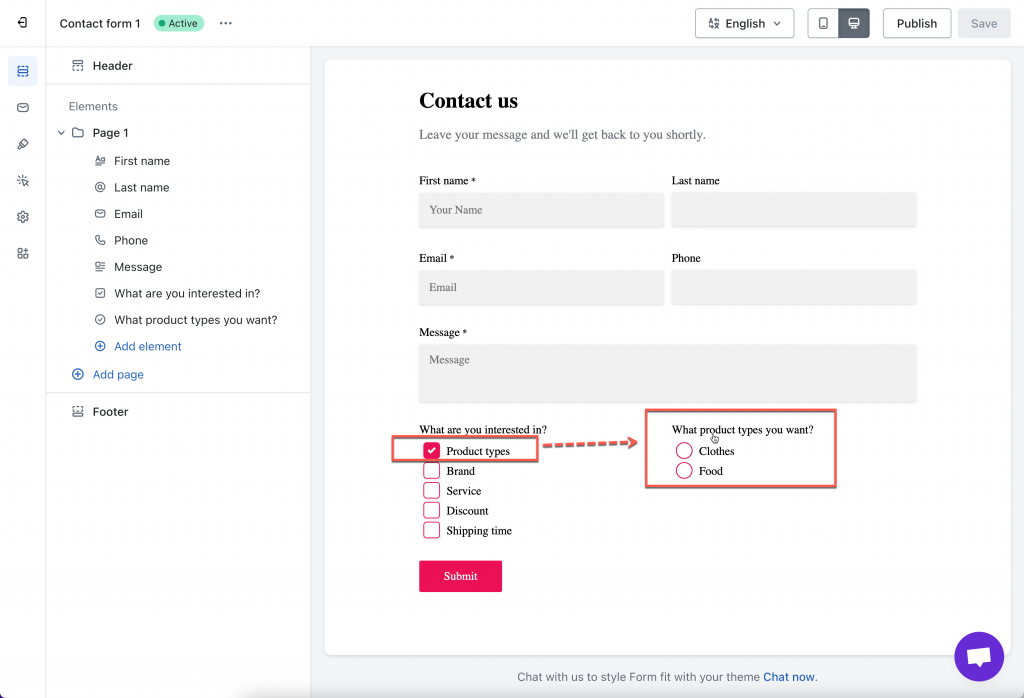
Steps to manage
1. Open the app > click Forms > open a form or create new one
2. Add fields you want to display with condition to the form > click to open the field/element detail
3. Tick on checkbox Conditional display > select Show
4. Click Condition button > set up condition like this: What are you interested in? – is equal to – Product types. You can add multiple conditions if you want
5, Click Save
Then check how the fields display on the form preview or on the store.
Create conditional logic for groups on Multi-step form
Our app allows displaying one step/page on the form based on a selected option on the previous step.
Example case: I want to set up like this: select option Do you want to assign a teacher? > the Teacher page shows up on the form.
Steps to manage
1. Open the app > click Forms > open a form or create new one > add fields and pages you want to display with condition to the form
2. Click on the Page name to open it 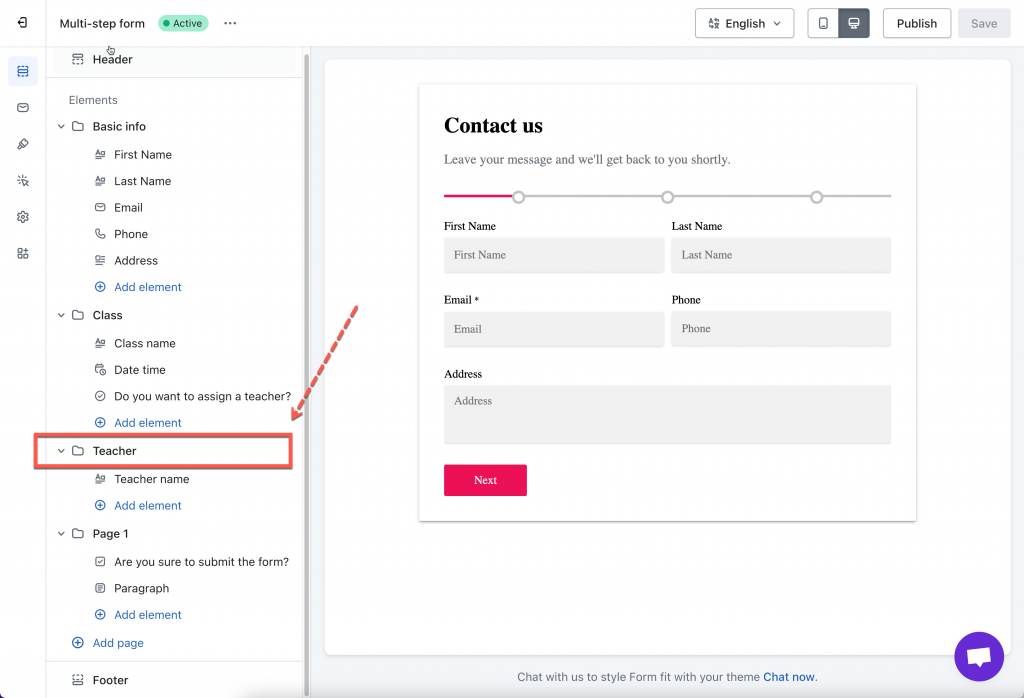
3.Tick on checkbox Conditional display > select Show > click Condition button > set up condition like this: Do you want to assign a teacher? – is equal to – Yes. You can add multiple conditions if you want
5, Click Save
Then check how the fields display on the form preview or on the store.
Tutorial video
If you do encounter any difficulty while proceeding these steps, don’t show any hesitation to contact us promptly via the email address [email protected]
We are always willing to help with all sincerity!