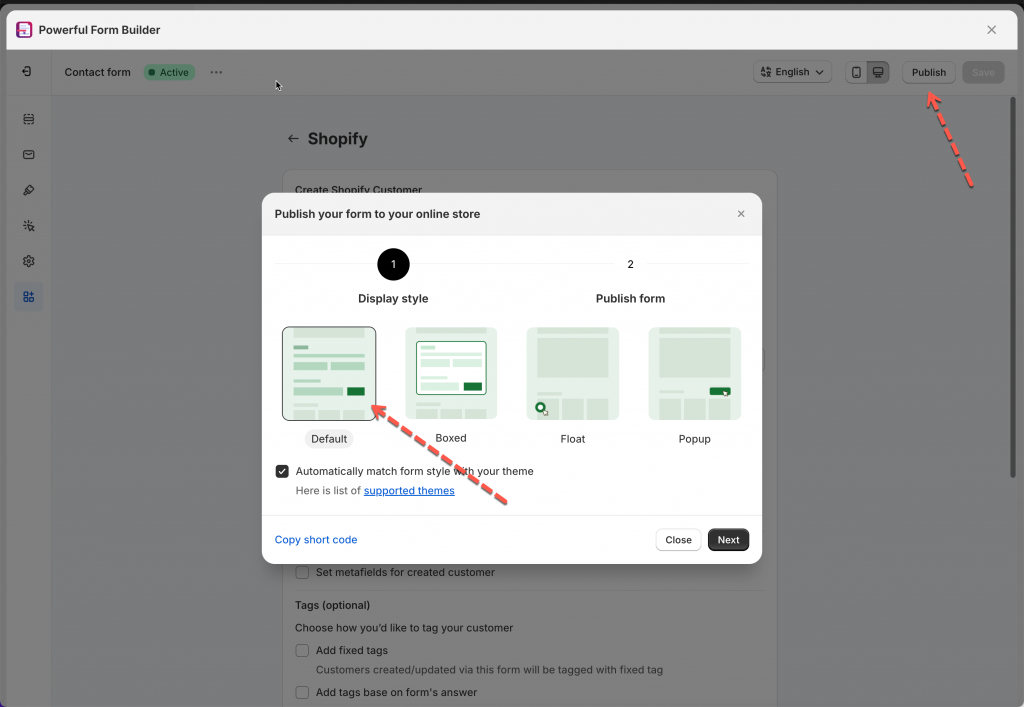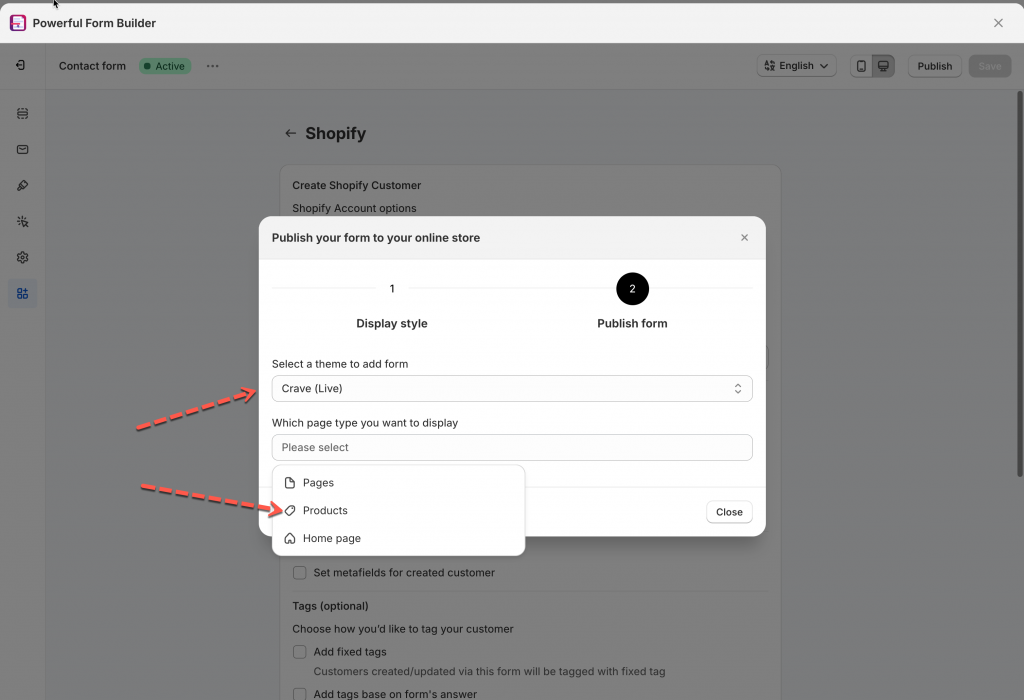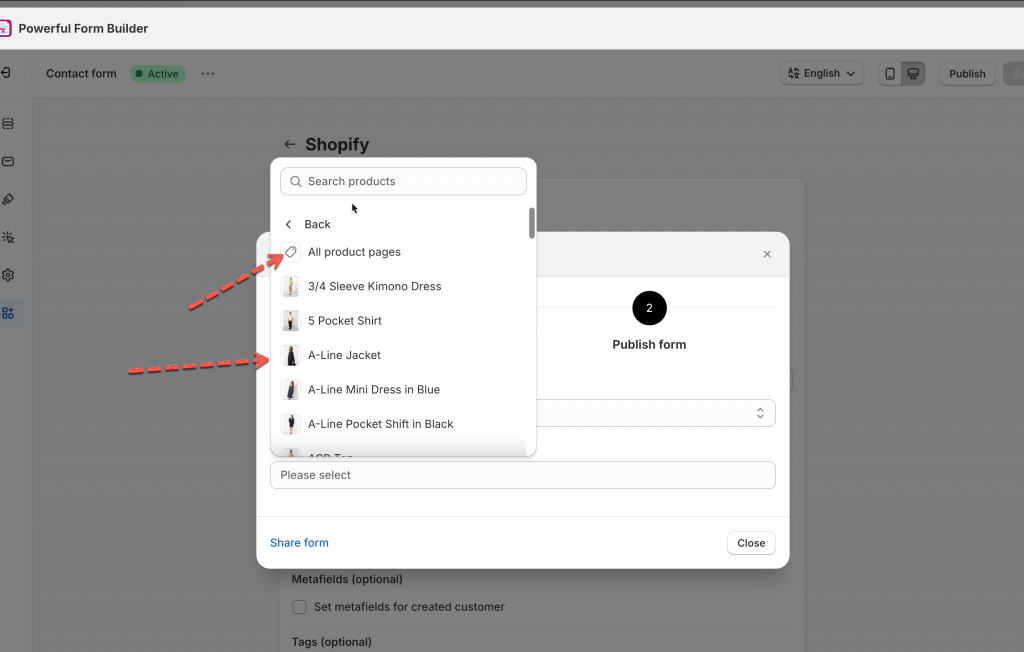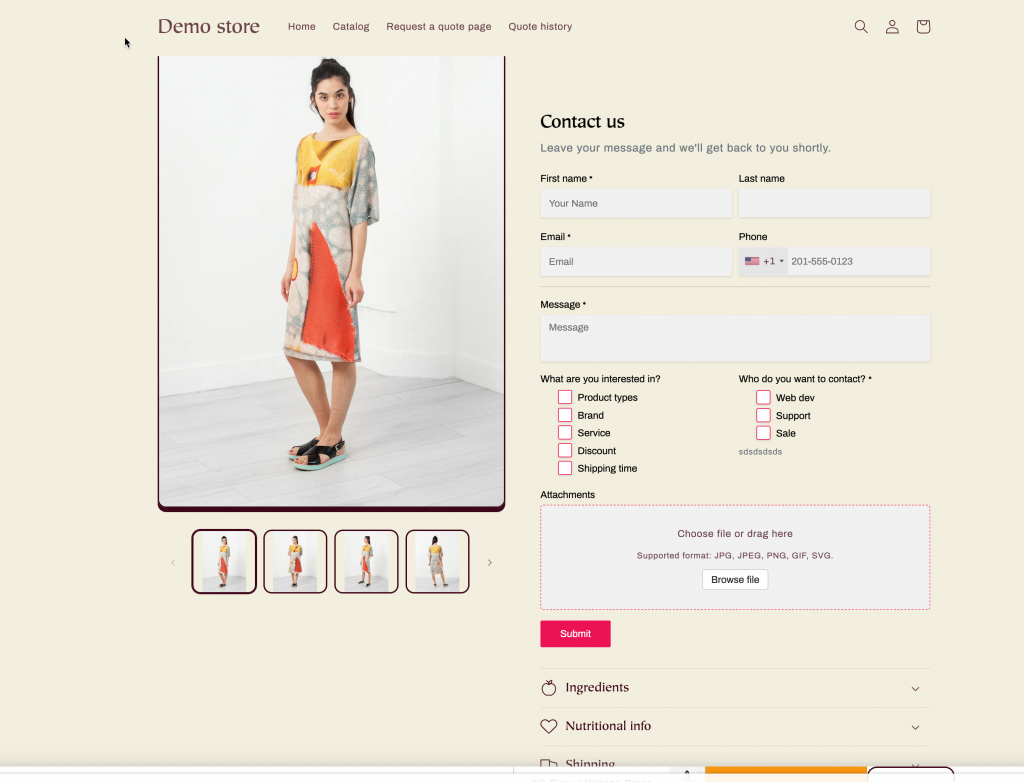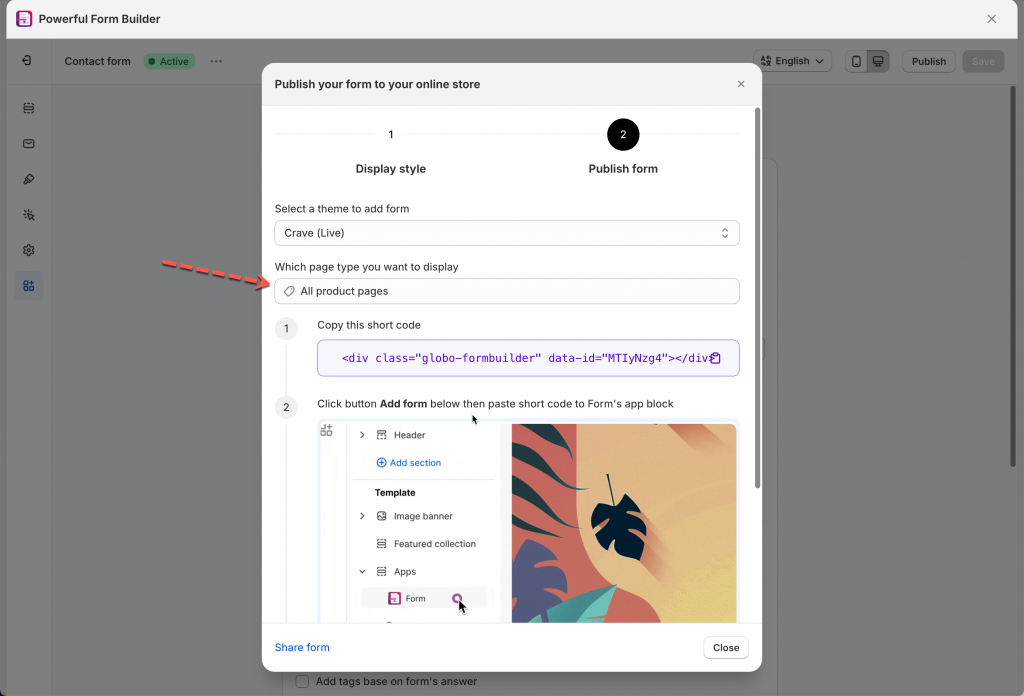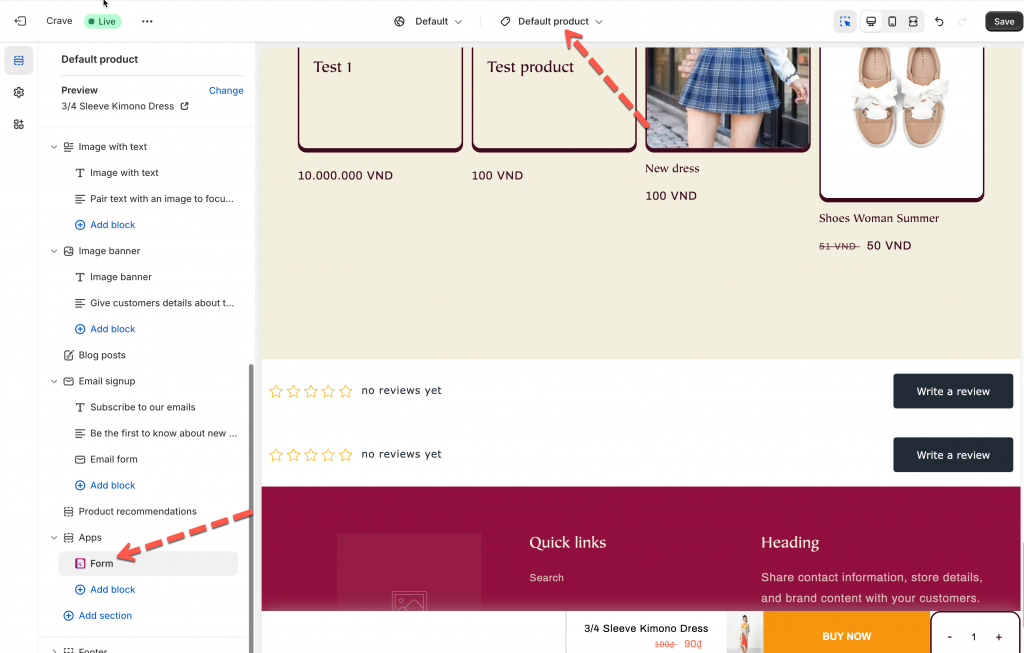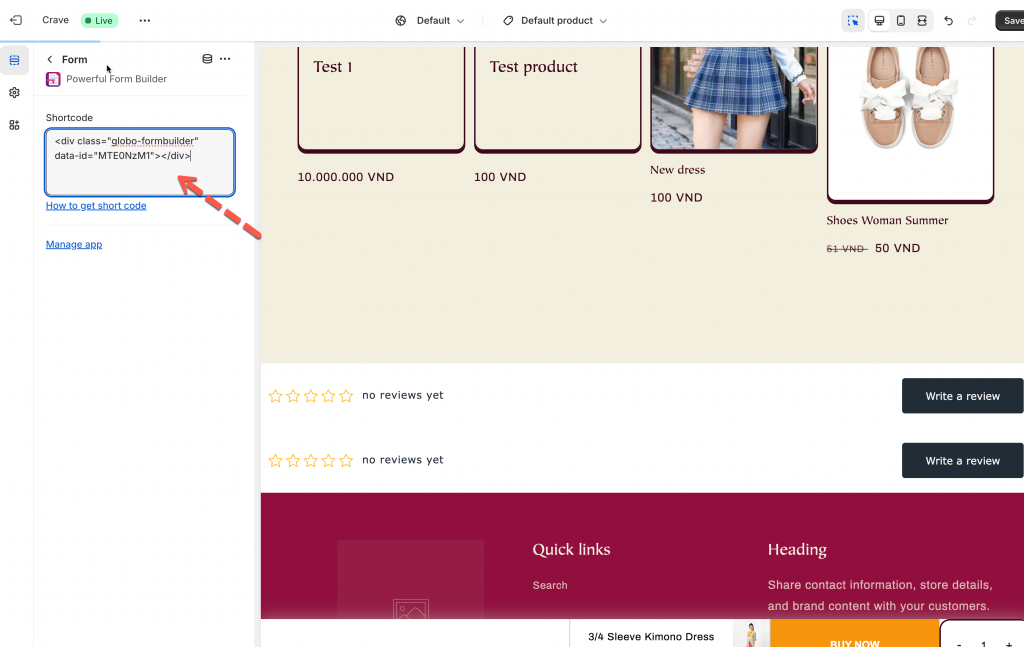Activate app embeds on your theme
To show the form on the front store, firstly please make sure that the app embeds is activated on your theme.
Please view this guide to learn more
Select specific product page to add the form
Steps to manage
1. In the app, click Forms > open the form you want to display or create the new one
2. Click Publish button at top right > select the form layout
3. Select a theme and select Products > one of the product to display the form
4. Click Go to theme to enable the app embed to show form. If you enabled it, you can ignore the message
5. Select the position you want to place the form: At the top of the page or At the bottom of the page > click Publish button
Then open the product page on the front store to view the form
Display the form on all product pages
Steps to manage
1. Open the app > click Forms > open a form you want
2. Click Publish button at top right > select the form layout
3. Select a theme and click Products > All product pages > copy the form short code
4. Click Add form button below > it directs you to theme editor > open the default product template
5. Click on the app section of Globo form Builder app > paste the form short code in the section > Save
Then check the form on the online store to see the result.
If you do encounter any difficulty while proceeding these steps, don’t show any hesitation to contact us promptly via the email address [email protected]
We are always willing to help with all sincerity!